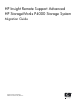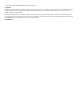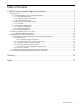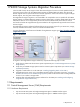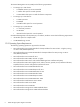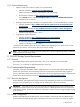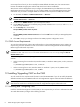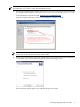HP Insight Remote Support Advanced HP StorageWorks P4000 Storage System Migration Guide HP Part Number: 5900-1528 Published: October 2011, Edition 3
© Copyright 2010-2011 Hewlett-Packard Development Company, L.P. Legal Notices Confidential computer software. Valid license from HP required for possession, use or copying. Consistent with FAR 12.211 and 12.212, Commercial Computer Software, Computer Software Documentation, and Technical Data for Commercial Items are licensed to the U.S. Government under vendor's standard commercial license. The information contained herein is subject to change without notice.
Table of Contents 1 P4000 Storage Systems Migration Procedure.................................................5 1.1 Requirements.....................................................................................................................................5 1.1.1 Central Management Server (CMS) Requirements............................................................................5 1.1.1.1 Hardware Requirements............................................................................................
1 P4000 Storage Systems Migration Procedure In the first half of 2011, the HP Support Center discontinued support for Service Console (Health Check) as the remote support solution for all P4000 Storage Systems or LeftHand Networks SANs. The HP Insight Remote Support solution replaced the Service Console application. Use this document to migrate to Insight Remote Support, HP’s long term remote support solution.
The Central Management Server (CMS) has the following requirements: • • • To manage up to 100 devices: • 5 GB RAM minimum, 6 GB recommended • 1 GB free disk space for normal operation • 2 GB available disk space to install all software components To manage up to 500 devices: • 2.4 GHz processor • 8 GB RAM • 150 GB free disk space for normal operation To manage up to 3,250 devices: • 2 x 2.
1.1.1.3 Software Requirements • CMC 8.5, CMC 9.0 or CMC 9.5 (CMC 9.5 is recommended) • Software available at: www.hp.com/go/P4000downloads CMC is included in the SAN/iQ Management SW DVD package. • Documentation available at: http://www.hp.com/support/manuals In the Storage section, click Disk Storage Systems and then select P4000 SAN Solutions. • • • Installation Time: 10 minutes HP Systems Insight Manager (HP SIM) 6.0 or higher (HP SIM 6.
receive traps from all IPs. If you do not modify the SNMP defaults that CMC uses, then communication between the P4000 Storage System and the CMS should work without modification. SAN/iQ 9.0 and 9.5 Management Groups configure the CMS SNMP trap host destination once at the Management Group level. Even though you only configure SNMP once at the Management Group level under CMC 9.5, you need to configure SNMP on the CMS to allow traps from all SAN/iQ 9.0 nodes. 1.
NOTE: When using Insight Remote Support version A.05.70 install CMC version 9.5. CMC 9.5 supports both SAN/iQ 8.5, 9.0 and 9.5 nodes and Management Groups. 1. Insert the HP StorageWorks Management DVD in the DVD drive. The installer should launch automatically. Or, navigate to the executable (:\GUI\Windows\Disk1\InstData\VM\CMC_Installer.exe) Or download CMC at the following URL: www.hp.com/go/P4000downloads. Select the Complete install option, which is recommended for users that use SNMP.
1.3 Configuring the P4000 Storage Systems 1.3.1 Upgrading the SAN/iQ Software on the P4000 Storage Systems You will use CMC to upgrade to SAN/iQ 8.5, 9.0 or 9.5 on the P4000 Storage Systems. If your P4000 Storage Systems already has SAN/iQ 8.5 or 9.0 installed, you do not need to perform this procedure. NOTE: P4000 Storage Systems running SAN/iQ 8.5 require Patch 10076 installed on every P4000 node to work with Insight Remote Support Advanced A.05.60 or A.05.70.
CMC 9.0 and 9.5, SNMP traps are modified at the Management Group level, not at the node level (see “SNMP Configuration”). 1.3.1.1 Best Practices • LSMD upgrade – LSMD upgrade is required for upgrading from 7.x to 8.5, 9.0 or 9.5. • Virtual IP addresses – If a Virtual IP (VIP) address is assigned to a storage node in a cluster, the VIP storage node needs to be upgraded last. The VIP storage node is shown on the cluster iSCSI tab, shown in Figure 1-2 “Find the Storage Node Running the VIP”. 1.
1.3.1.1.1 Selecting the Type of Upgrade CMC supports two methods of upgrades, as shown in Figure 1-3 “Viewing the CMC Upgrade/Installation Window”. • One-at-a-time (recommended) - this is the default and only method that should be used if the storage nodes exist in a management group. • Simultaneous (advanced) - this allows you to upgrade multiple storage nodes at the same time if they are not in a management group. Use this only for storage nodes in the Available pool.
1.3.1.3 Upgrade Software on Storage Nodes 1. 2. 3. 4. Right-click the first storage node to upgrade and select Install Software. The Install Software window opens. Select from the list which storage nodes to upgrade. Select the upgrade. Click Install. 1.3.1.4 Verify Management Group Version • When upgrading from version 7.x to release 8.5, 9.0 or 9.
1. 2. Open CMC. If using SAN/iQ 8.5, verify that SNMP is enabled for each storage system. If using SAN/iQ 9.0, verify that SNMP is enabled/configure in the Management Group. NOTE: SAN/iQ ships by default with SNMP enabled for all storage systems and configured with the “Default” Access Control list. NOTE: SAN/iQ 9.0 and 9.5 Management Groups configure the CMS SNMP trap host destination once at the Management Group level. Under SAN/iQ 8.5 users configure the CMS trap host destination on each P4000 node.
NOTE: 4. SAN/iQ 8.5, 9.0 and 9.5 ship by default with traps set for all alert cases. Add the CMS IP address to the P4000 Storage System's SNMP trap send list. The CMS IP address is needed to configure SNMP traps on each storage system. Note that in CMC 9.5, SNMP traps are configured at the Management Group level, not at the node level. a. Select SNMP in the left menu tree and open the SNMP Traps tab. b. Open the Edit SNMP Traps dialog by browsing to SNMP Trap Tasks → Edit SNMP Traps. c. d.
Repeat steps 3 to 4 for each P4000 Storage System. Alternatively, you could also configure one node using steps 3 to 4, then use the CMC copy node configuration option to copy the configuration to all other nodes. 5. Add an additional CMC user with read-only credentials. This is recommended if you don’t want to have the CMS system administrator to have create/delete control of the storage systems. a. Select Administration in the left menu tree. b.
c. Create a new user. First select the group you created in the previous step, then go to Administrative Tasks → New User. Enter the User Name, Password, and click the Add button to add this user to the read only user group you created. 1.4 Installing and Configuring Insight Remote Support Advanced NOTE: Please note that the following procedure does not detail every step in the installation procedure.
NOTE: Do not add HP SIM sign-in credentials during discovery for P4000 Storage Systems/Management group at this point because they can't be used by Insight Remote Support to capture P4000 Storage System data. b. 3. 18 On the Configure Managed Systems page, in the Configure SNMP section, select the Set read community string box and add public to the text area if it is not already listed. Discover the CMS and add warranty information for the CMS. This will entitle the CMS so that it can be monitored. a.
4. d. Click the Credentials button, add the Sign In and SNMP credentials, and click OK, then the Save button. e. f. Select the discovery task created above and click the Run Now button. After discovery, if the contract and warranty status is unknown, select the system and browse to Options → System Properties → Set System Properties and fill out the information in the Contract and Warranty Information section. Install Insight Remote Support Advanced.
IMPORTANT: After HP SIM 7.0 installation, if you need to install A.05.70 on a CMS that does not have a previous version of installed, then you must restart the HP SIM service after the user registration. To restart the HP SIM service, complete the following procedure: a. b. c. 5. Go to the Control Panel → Adminstrative Tools → Services. Restart the HP Systems Insight Manager Service under Services. Start a new browser session and log on to HP Systems Insight Manager.
NOTE: You do not need to select any devices before running the Synchronize RSE task because it runs against all devices in the Entitlement list. d. e. Select each new P4000 Storage System(s) with check box on left of Remote Support System List screen. Select Entitle Checked from the Action List drop-down list at the bottom of the screen. Select the Run Action button, and once the progress shows as complete, select the Refresh button.
HP recommends that users create one or more credential groups for devices: d. • One for the SAN/iQ protocol name with credentials that match the Management Group credentials. • One for each management group, and associate it with the proper devices. • One for devices not in a management group, and associate it with the proper devices. Enter the Description, UserName and Password. These credentials are the Username and Password when the Management Group was created in CMC.
task. For example, if the P4000 Family Configuration Collection runs at 7:30 a.m., configure the System Health Check task to run at approximately 5:00 a.m. so that the System Health Check task has two hours to complete before the P4000 Family Configuration Collection task starts. 12. Run the configuration collection by selecting Options → Status Polling → HP Service P4000 Family Configuration Collection. Click Add Targets to select your systems, and then click the Run Now button. 13.
Glossary Central Management Server (CMS) A system in the management domain that executes the HP Systems Insight Manager (HP SIM) software. All central operations within HP SIM are initiated from this system. Centralized Management Console (CMC) The CMC is used to configure and manage the P4000 Storage Systems. CLIQ Legacy term for the SAN/iQ command line interface. See P4000 CLI. Cluster A cluster is a grouping of storage nodes that create the storage pool from which you create volumes.
Index A Access Requirements, 8 C CMC Installing, 8 CMS Access Requirements, 8 CMS System Requirements Hardware, 5 Operating System, 6 Software, 7 Communication Requirements Password Management, 7 SNMP, 7 Configuring SNMP On the CMS, 7 On the P4000 Storage Systems, 13 H Hardware Requirements, 5 I Insight Remote Support Advanced Installing, 17 Installing CMC, 8 Installing Insight Remote Support Advanced, 17 O Operating System Requirements, 6 P P4000 Storage System Requirements Software, 7 Password Manage