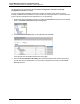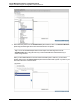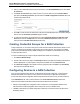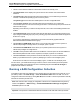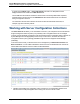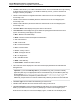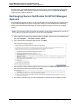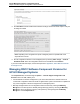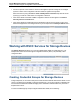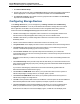A.05.70 HP Insight Remote Support Advanced Central Management Server Configuration Guide (October 2011, 5900-1725)
Central Management Server Configuration Guide
Chapter 5: Remote Support Configuration Collector Services
l The RSC column allows you to enable or disable the RSCC service for individual servers by selecting
or deselecting the relevant server. If you disable or enable any servers, you must click Save All
Changes to commit your updates.
l The CC column indicates if configuration data was collected from an HP-UX managed system
successfully or not.
l The AC column indicates if availability data was collected from an HP-UX managed system
successfully or not.
l The PC column indicates if performance data was collected from an HP-UX managed system
successfully or not.
l The Server Name column displays the system name for each server.
l The Entitlement column displays the type of entitlement package associated with each server
system. The following entries apply to this column:
n MCP – Mission Critical Partnership
n MCP2 – Mission Critical Partnership Second Generation
n CS – Critical Service
n P24 – Proactive 24
n PE – Proactive Essentials
n PSel – Proactive Select
n PConn – Priority Connect
n SP24 – HP Support Plus 24
n SP – HP Support Plus
n SC – Standard Contract
n WAR – Under Warranty
n Not Available – Entitlement status unknown
l The Connection column displays the connection method employed between the CMS and each
managed server.
Important: If you choose SSH Key Auth for your SAN device(s), then you need to manually
append the public key to the appropriate location o the SAN device(s). On the CMS the public key
file is located at installation_directory\data\keystore\local\id_rsa.pub. On
most target SAN Devices, the public key will be located at ~/.ssh/authorized_keys;
additionally, the permission set to this ssh authorized keys directory should not be more than 664.
l The Server Type column indicates the hardware type of each server.
l The OS column indicates the server software that is running on each server.
l The Test Connection column provides a Test button that allows you to check the authentication
details you provided for a device or system by attempting to connect to the managed system.
When the test succeeds, the word Test will display in green; if it fails the Test will display in red.
HP Insight Remote Support Advanced (A.05.70)Page 76 of 110