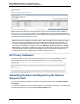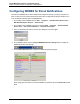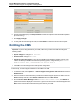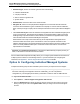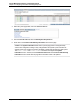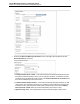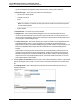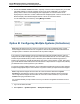A.05.70 HP Insight Remote Support Advanced Central Management Server Configuration Guide (October 2011, 5900-1725)
Central Management Server Configuration Guide
Chapter 3: Remote Support Configuration and Registration
6. Provide email address(es) in the Recipientsand CC fields as required. Entries should be separated
by a semi-colon (;).
7. Click Apply Changes.
8. To verify that the email settings are valid, click Test Email to send a test email to each recipient.
Entitling the CMS
Important: If you are using VMware for your CMS, make sure you select the CMS and change the
following values:
l System subtype 1: Change to HP Proliant.
l Product model: Change to Proliant.
l Operating system description: This must be a valid Microsoft Windows operation system. If the
value is not already a valid Microsoft Windows operating system, change the entry to Microsoft
Windows Server 2003, Standard Edition Service Pack 2.
l Click OK to save the changes to the CMS System configuration.
In these steps, we will configure entitlement for the CMS in HP SIM.
1. To entitle the CMS, select Options → Remote Support Configuration and Services and click the
Entitlement tab.
2. Select the check box associated with your CMS in the Remote Support System List table. From the
Action List drop-down list, select Entitle Checked and then click Run Action.
3. Once the Action Status Message indicates Finished entitlement check, click Refresh to
update the information displayed on the screen. A green circle with a check mark should appear in the
ENT column of the line associated with the system name of your CMS.
HP Insight Remote Support Advanced (A.05.70)Page 44 of 110