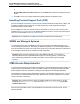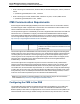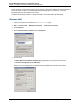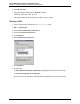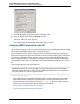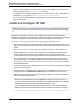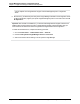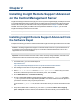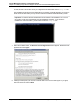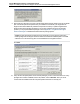A.05.70 HP Insight Remote Support Advanced Central Management Server Configuration Guide (October 2011, 5900-1725)
Chapter 2
Installing Insight Remote Support Advanced
on the Central Management Server
Insight Remote Support Advanced is a plug-in to the HP Systems Insight Manager (HP SIM) environment
on a Central Management Server (CMS). Before proceeding with the Insight Remote Support Advanced
install, make sure that your CMS has met all of the prerequisites listed in Chapter 2 and that HP SIM is
installed. After ensuring that your CMS meets the requirements detailed in Chapter 2, you can install
Insight Remote Support Advanced on the CMS.
Note: Visual examples in this document are from the HP SIM 6.0 user interface.
Installing Insight Remote Support Advanced from
the Software Depot
Complete the following procedure to download and install Insight Remote Support Advanced on the CMS:
Caution: If installing Insight Remote Support on Windows 2008, install it as a system administrator or
as a member of the local administrator group. Do not install as a domain administrator. This is not a
supported account to use for installation.
Important: A screen resolution of at least 1024 x 768 is necessary during installation, otherwise some
install windows will be truncated and necessary user input buttons will not be visible.
1. In a Web browser, go to HP Software Depot at:
http://h20392.www-
2.hp.com/portal/swdepot/displayProductInfo.do?productNumber=RSADVANCED.
2. After reading the information on the product page, click Receive for Free.
3. Select A.05.70 RS Advanced from the Software specification field. Enter your contact
information, read and accept the license and warranty terms, and click Next.
4. On the Get Software tab, click Download Directly.
5. Choose to either Run or Save the Insight Remote Support Advanced rs_advxx.exe executable
zip file to your CMS. The file is approximately 800MB in size and the download time will depend on
your Internet connection and your system performance.
If you saved the rs_advxx.exe file, browse to the location where you saved it and double-click the
file.
6. Unzip the installation files to a directory of your choice. If you leave the When done unzipping
open: .\setup.exe check box selected, the installation starts automatically. If the installation does
HP Insight Remote Support Advanced (A.05.70)Page 28 of 110