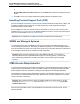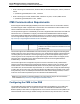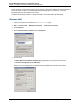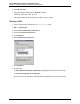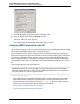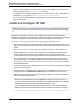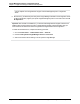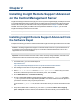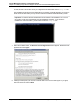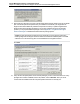A.05.70 HP Insight Remote Support Advanced Central Management Server Configuration Guide (October 2011, 5900-1725)
Central Management Server Configuration Guide
Chapter 1: Insight Remote Support Advanced Prerequisites
or
Accept SNMP packets from these hosts and use the Add feature to add your managed systems to
the list.
5. Click OK to accept your changes and leave the SNMP properties configuration screen.
Installing ProLiant Support Pack (PSP)
The ProLiant Support Pack (PSP) is a system-specific software bundle that includes drivers, utilities, and
management agents for ProLiant devices. The CMS requires PSP so that Insight Remote Support
Advanced can also monitor the CMS.
PSP is shipped in-box with every ProLiant on the HP SmartStart CD. The most current version is also
available at www.hp.com/servers/psp. For detailed installation instructions, see the HP ProLiant Support
Pack User Guide available at www.hp.com/servers/psp.
Important: Do not install PSP on a CMS that is hosted on a VMware ESX or ESXi Server.
WBEM and Managed Systems
Your managed systems may use WBEM protocols to communicate with the CMS depending on your
security strategy and preferences. The majority of WBEM configuration occurs on the managed systems
and in the HP SIM user interface on the CMS, but be aware that you will need to identify the credentials for
those managed systems before you complete the CMS configuration.
Important: When monitoring managed systems using WBEM credentials, if you change the
username/password or if the credentials expire as part of your security policies, you must modify
those corresponding credentials in HP SIM on the CMS to continue monitoring your managed
system(s).
CMS Access Requirements
You must have administrative rights to Microsoft Windows on the Central Management Server (CMS). HP
requires using the same Windows account on the CMS to install and configure both HP SIM and Insight
Remote Support Advanced components, including Remote Support Software Manager (RSSWM).
The RSSWM user interface requires administrator privileges on the Windows operating system. If you do
not have an account with administrative privileges, please contact your Remote Support Account Team
for more information or assistance.
Important: Due to enhanced security features in Windows 2008 HP recommends that you run the
installation as user administrator or as a user in the Administrators Group using the Run
as Administrator option.
When accessing the CMS remotely using the Windows Remote Desktop Connection client, use the
following switches:
HP Insight Remote Support Advanced (A.05.70)Page 21 of 110