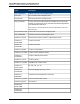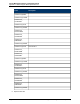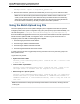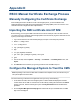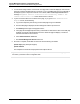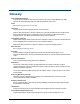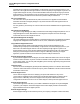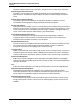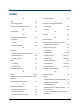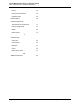A.05.70 HP Insight Remote Support Advanced Central Management Server Configuration Guide (October 2011, 5900-1725)
Appendix D
RSCC Manual Certificate Exchange Process
Manually Configuring the Certificate Exchange
After installing the RS-ACC bundle on the HP-UX managed system, you must establish a trust
relationship between the CMS and System Management Homepage (SMH) on the HP-UX server. Two
certificates must be configured for each endpoint server.
Importing the SMH certificate into HP SIM
Before starting, you must get the SMH certificate from the server and import it into HP SIM. To do this,
you need to use FTP (or whatever method is appropriate to the environment) to get the certificate onto the
system you are using to run HP SIM.
1. Log on to the CMS as a user with full SIM privileges, and open a command prompt window.
2.
mkdir c:\temp\certs
3.
cd c:\temp\certs
4.
ftp [managed system]
5. login
6.
cd /opt/hpsmsh/sslshare
7.
get cert.pem [managed system]-cert.pem
8.
quit
9. Then in HP SIM, from the Options → Security → Credentials → Trusted Systems menu, click
Import.
10. Click Browse to find certificate you got using FTP above and click OK to import it.
Configure the Managed System to Trust the CMS
Note: Depending on the version of SMH that is installed on the endpoint server, there are two ways to
set up the endpoint to trust the CMS.
On newer versions (you will have to recognize this when you see it), do the following:
1. In HP SIM on the CMS, select the managed system so that its details are displayed in the main
content area of the HP SIM UI. This selection can be made by entering the hostname in the Search
function on the left, and then selecting the system under System Name listed in the table that is
generated.
2. Click the System Management Homepage link located near the top of the details area. An SMH
login screen is displayed.
HP Insight Remote Support Advanced (A.05.70)Page 104 of 110