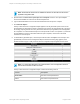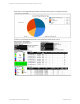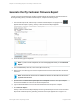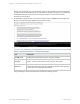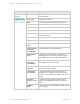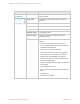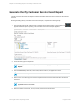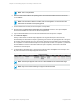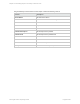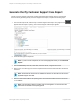HP Insight Online Reporting Guide
Note: This is a required field.
6. Select the start and end date of the reporting period. The start and end date must be in the format
YYYY-MM-DD.
Note: If the start date is after the end date, then an error appears. You must enter a start
date before the end date of the reporting period.
7. In the Problem Area Text field, enter a description of the problem.
8. Optional: Select the Save these report options as a template check box. The report template
saves and is available for reuse from the Saved Templates tab.
9. Type a valid email address to receive an email notification when the report is complete.
10. Click Generate Report.
The My Customer Service Event Report appears in the All generated reports section on the
Generated Reports tab. While the report is generating, the status of the report appears as In Progress.
On average, reports generate once every 30 minutes. When the report generates, the status appears
as Completed. You can download the report once the report has a status of Completed. If you entered
an email address to receive a notification when the report completes, click the link in the email
notification to view the report.
11. To download the generated report, click the report name and then click Open to view the report. The
My Customer Service Event Report appears in PDF format.
Note: A blank report appears when there is no data available for the selected date range.
Note: Only service events resulting in a support case are included.
HP Insight Online:Reporting Guide Page 48 of 56
Chapter 4: Generating Reports on the My Customers Tab