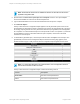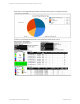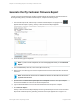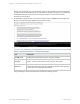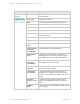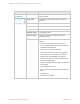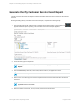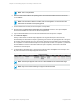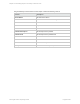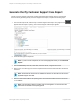HP Insight Online Reporting Guide
average, reports generate once every 30 minutes. When the report generates, the status appears as
Completed. You can download the report once the report has a status of Completed. If you entered an
email address to receive a notification when the report completes, click the link in the email
notification to view the report.
8. To download the generated report, click the report name and then click Open to view the report. The
My Customer Firmware Report appears in Microsoft Excel format.
The My Customer Firmware Report contains the following tabs:
Tab Description
Read Me First Additional information about the report. See above example.
Firmware
Overview
Contains information about the current firmware running on the selected
devices. Click the column name to view and select other options.
Devices- Data Not
Reported
Contains information about the devices with no available firmware and
provides technical reasons why the report did not generate results. Click the
column name to view and select other options.
The generated My Customer Firmware Report contains the following columns:
HP Insight Online:Reporting Guide Page 44 of 56
Chapter 4: Generating Reports on the My Customers Tab