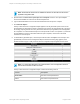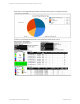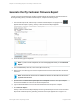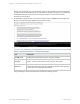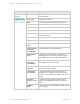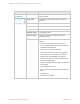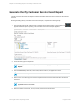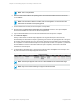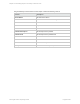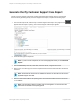HP Insight Online Reporting Guide
Generate the My Customer Firmware Report
The My Customer Firmware Report contains information about the firmware for the selected devices.
Before generating the My Customer Firmware Report, complete the following steps:
1.
From the New Report tab, select the My Customer Firmware Report. The progress icon
appears while the report is opening. The My Customer Firmware Report appears.
2. In the Title field, type the report title.
Note: If you do not enter a report title, an error message appears when you click Generate
Report.
3. From the Format drop-down list, select XLSX (Microsoft Excel).
4. Select one or more device(s) from the list. Expand the All Customers folder and select the Device
check box.
Note: Virtual VM host devices are not available for selection as these devices do not have
applicable firmware data.
5. Optional: Select the Save these report options as a template check box. The report template
saves and is available for reuse from the Saved Templates tab.
6. Type a valid email address to receive an email notification when the report is complete.
7. Click Generate Report.
The My Customer Firmware Report displays in the All generated reports section on the Generated
Reports tab. While the report is generating, the status of the report appears as In Progress. On
HP Insight Online:Reporting Guide Page 43 of 56
Chapter 4: Generating Reports on the My Customers Tab