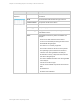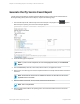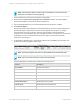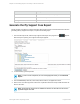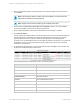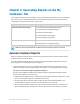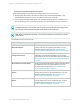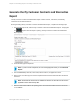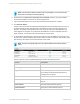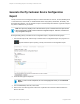HP Insight Online Reporting Guide
Note: If the start date is after the end date, then an error appears. You must enter a start
date before the end date of the reporting period.
6. Optional: Select the Save these report options as a template check box. The report template
saves and is available for reuse from the Saved Templates tab.
7. Type a valid email address to receive an email notification when the report is complete.
8. Click Generate Report.
The My Customer Contracts and Warranties Report appears in the All generated reports section on
the Generated Reports tab. While the report is generating, the status of the report appears as In
Progress. On average, reports generate once every 30 minutes. When the report generates, the
status appears as Completed. If you entered an email address to receive a notification when the
report completes, click the link in the email notification to view the report.
9. To download the generated report, click the report name and then click Open to view the report. The
My Customer Contracts and Warranties Report contains a Contract, Care Pack, and Warranty report.
The following is an example of the Contract Report in PDF format.
Note: The report may appear blank if there is no data available in the selected reporting
period.
The My Customer Contract and Warranties Report contains the following columns:
Column Description
Device Name The name of the device.
Device Type The model name that identifies the type of device.
Support Status The current support status associated with the
device during the specified reporting period, for
example, active or expired.
Expiration Date The contract expiration date.
Care Pack Product Serial Number The Care Pack Product Serial number (Care Pack
Report).
Serial Number The serial number (Warranty Report).
Product Number The product number (Warranty Report).
HP Insight Online:Reporting Guide Page 39 of 56
Chapter 4: Generating Reports on the My Customers Tab