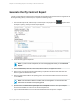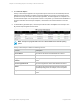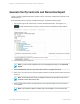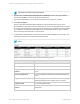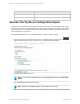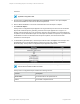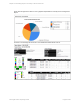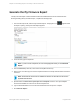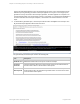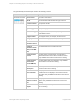HP Insight Online Reporting Guide
date before the end date of the reporting period.
6. Optional: Select the Save these report options as a template check box. The report template
saves and is available for reuse from the Saved Templates tab.
7. Type a valid email address to receive an email notification when the report is complete.
8. Click Generate Report.
The My Contracts and Warranties Report appears in the All generated reports section on the
Generated Reports tab. While the report is generating, the status of the report appears as In Progress.
On average, reports generate once every 30 minutes. When the report generates, the status appears
as Completed. If you entered an email address to receive a notification when the report completes,
click the link in the email notification to view the report.
9. To download the generated report, click the report name and then click Open to view the report. The
following is an example of the Contract Report in PDF format.
Note: The report may appear blank if there is no data available in the selected reporting
period.
The My Contract and Warranties Report contains the following columns:
Column Description
Device Name The name of the device.
Device Type The model name that identifies the type of device.
Support Account Reference
Number
The support account reference number associated with the
device.
Service Agreement ID The service agreement identification number that identifies the
device.
Support Status The current support status associated with the device during the
specified reporting period, for example, active or expired.
Expiration Date The contract expiration date.
Care Pack Product Serial
Number
The Care Pack serial number associated with the device (Care
Pack Report).
HP Insight Online:Reporting Guide Page 24 of 56
Chapter 3: Generating Reports on the My IT Environment Tab