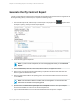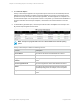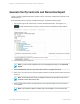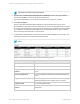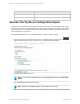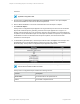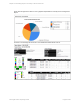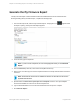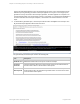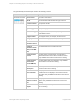HP Insight Online Reporting Guide
Generate the My Contract Report
The My Contract Report contains device information associated with the specified Service Agreement ID.
Before generating the My Contract Report, complete the following steps:
1.
From the New Report tab, select the My Contract Report. The progress icon appears while
the report is opening. The My Contract Report appears.
2. In the Title field, type the report title.
Note: If you do not enter a report title, an error message appears when you click Generate
Report.
3. From the Format drop-down list, select PDF, Microsoft Excel, or zipped CSV format.
4. Select one or more Service Agreement Identifier(s). Expand the All Values folder and select the
Service Agreement Identifier check box.
5. Select the start and end date of the reporting period. The start and end date must be in the format
YYYY-MM-DD.
Note: If the start date is after the end date, then an error appears. You must enter a start
date before the end date of the reporting period.
6. Optional: Select the Save these report options as a template check box. The report template
saves and is available for reuse from the Saved Templates tab.
7. Type a valid email address to receive an email notification when the report is complete.
HP Insight Online:Reporting Guide Page 21 of 56
Chapter 3: Generating Reports on the My IT Environment Tab