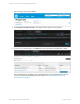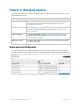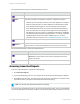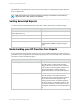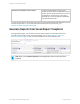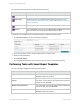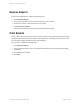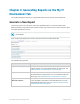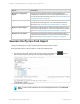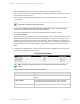HP Insight Online Reporting Guide
3. From the Format drop-down list, select PDF, Microsoft Excel, or zipped CSV format.
4. Select one or more Care Pack Contract Number(s). Expand the All Values folder and select the Care
Pack Contract Number check box.
5. Select the start and end date of the reporting period. The start and end date must be in the format
YYYY-MM-DD.
Note: If the start date is after the end date, then an error appears. You must enter a start
date before the end date of the reporting period.
6. Optional: Select the Save these report options as a template check box. The report template
saves and is available for reuse from the Saved Templates tab.
7. Type a valid email address to receive an email notification when the report is complete.
8. Click Generate Report.
The My Care Pack Report appears in the All generated reports section on the Generated Reports tab.
While the report is generating, the status of the report appears as In Progress. On average, reports
generate once every 30 minutes. When the report generates, the status appears as Completed. You
can download the report once the report has a status of Completed. If you entered an email address to
receive a notification when the report completes, click the link in the email notification to view the
report.
9. To download the generated report, click the report name and then click Open to view the report. The
My Care Pack Report appears in PDF format.
Note: The report may appear blank if there is no data available in the selected reporting
period.
The My Care Pack Report contains the following columns:
Column Description
HPCare Pack Serial Number The Care Pack product serial number that identifies the
device.
Support Status The support status associated with the device during the
specified reporting period, for example, active or expired.
Expiration Date The expiration date of the Care Pack contract.
HP Insight Online:Reporting Guide Page 20 of 56
Chapter 3: Generating Reports on the My IT Environment Tab