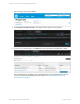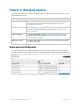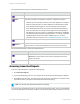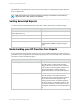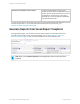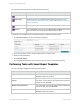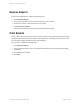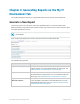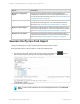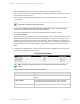HP Insight Online Reporting Guide
The Saved templates home section contains the following columns:
Column Description
Template Name The name of the template.
Report Type The report type. For more information about report types, see"Generating
Reports on the My IT Environment Tab" on page 18 and "Generate Customer
Reports" on page 36.
Submitted Date The date and time you submit the report.
Remove
Select the Remove check box and click Remove All Checked to remove the
report from the list. The system permanently removes the report.
To generate a report template from a saved report template, complete the following steps:
1. Click Saved Templates. The Saved Templates tab appears.
2. In the Template Name column, click the template name you want to reuse.
3. Modify the report parameters.
4. Click Generate Report.
View the generated report in the All generated reports section on the Generated Reports tab.
Performing Tasks with Saved Report Templates
Use your saved report template to perform the following tasks:
Task Description
Regenerate a report when it fails Access the report on the Saved Templates tab and click
Generate to regenerate the report.
Reuse the report template for new
reports
Access the report on the Saved Templates tab and edit the
report name. Use the previous report parameters in the saved
template and click Generate.
Modify report parameters Access the report on the Saved Templates tab and update the
report parameters, then click Generate.
Regenerate saved report template Access the report on the Saved Templates tab and click
Generate to regenerate the report.
HP Insight Online:Reporting Guide Page 16 of 56
Chapter 2: Managing Reports