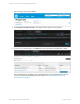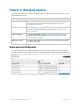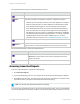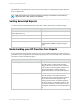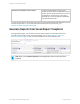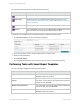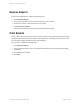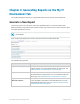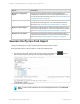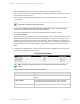HP Insight Online Reporting Guide
generated report. The report opens in the format you chose when you created the report (PDF, Microsoft
Excel, or zipped CSV).
Note: Report data is not in real time and has a 24 hour lag in completeness. Report data may
appear blank due to daily updates to the database.
Sorting Generated Reports
You can sort the list of generated reports by report name, status, and the date you submit the report.
To Sort... Click...
Report names in ascending order (a-z) or
descending order (z-a)
The Report name column.
Reports by status The Status column.
Reports from an earliest to a latest date The Submitted column.
Generated reports by page number A page number to navigate to a specific page or
click Previous or Next to navigate through the
pages.
Understanding your HP Proactive Care Reports
If you purchased the HP Proactive Care service, then you are entitled to three reports. These reports are
generated for you on a regular basis and automatically appear on the Generated Reports tab. HP Proactive
Care service contains the following reports:
Report Description
Incident Report The Incident Report contains detailed information
about all incidents, incident trends, and parts
usage for devices covered by your HP Proactive
Care contract to help avoid repeat problems. The
report is generated on a quarterly basis and
appears automatically in the generated reports list.
Proactive Scan Report The Proactive Scan Report contains information
about HP Proactive Care supported devices
connected to HP. The report provides a technical
device assessment that is designed to help
identify potential system configuration problems
before they impact your business operations. The
Proactive Scan Report is generated twice a year
and appears automatically in the generated reports
list.
HP Insight Online:Reporting Guide Page 14 of 56
Chapter 2: Managing Reports