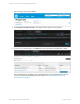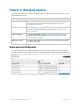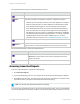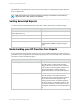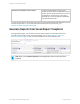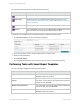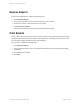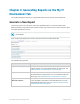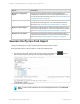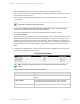HP Insight Online Reporting Guide
The All generated reports section contains the following columns:
Column Description
Report name The name of the report.
Status The status of the report, for example, In Progress, Completed, and Failed.
l While the report is generating, the status of the report appears as In Progress.
l When the report generates, the status appears as Completed and the report
name appears as a blue hyperlink. Click the hyperlink to open the report.
l If the status appears as Failed, then an error occurred while generating the
report. If a report fails, then a Retry link may appear next to the failed report
(this depends on the type of report). To regenerate a failed report, click Retry.
The report regenerates using the original parameters. You cannot change the
original parameters and the Retry link is available only once. For more
information about known issues, see "Troubleshooting Reports" on page 52.
Submitted The date and time you generate the report.
Remove
Select the Remove check box and click Remove All Checked to remove the
report from the list. The system permanently removes the report from the list.
The Generated Reports tab contains the following buttons:
Button Description
Remove All Checked Click Remove All Checked to remove the reports that have the
Remove check box selected. The system permanently removes the
reports from the list.
Refresh List Click Refresh List to refresh the list of reports.
Accessing Generated Reports
To access a generated report, complete the following steps:
1. Click Generated Reports.
2. In the All generated reports section, click a report name. The File Download message box appears.
3. Click Open to view the report. The report opens in the format you chose when you created the report
(PDF, Microsoft Excel, or zipped Comma Separated Value format (CSV)).
Note: You can only view reports with a status of Completed.
You can also view generated reports from your email. When generating a report, enter your email address
to receive a notification when the report completes, then click the link in the email notification to view the
HP Insight Online:Reporting Guide Page 13 of 56
Chapter 2: Managing Reports