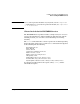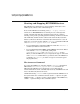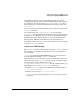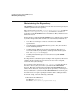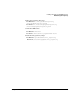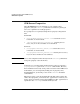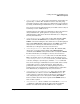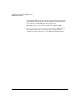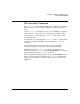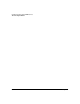HP WBEM Services for HP-UX and Linux System Administrator's Guide
Installing and Setting up HP WBEM Services
Starting and Stopping HP WBEM Services
Chapter 552
Starting and Stopping HP WBEM Services
The CIM Server is designed to be always running and ready to serve
CIM requests, unless a user command stops it.
To see if the CIM Server is running, enter ps -ef|grep cimserver
cimserver is a HP WBEM Services daemon process; it is designed to
restart automatically when the operating system reboots, and stay
running as long as the operating system is running. If cimserver should
fail on HP-UX, another daemon (cimserverd) automatically restarts it.
However, cimserver will not be automatically restarted in two cases. In
both cases, you need to start it with the cimserver command for HP-UX
and /sbin/service pegasus-wbem start for Linux.
• If a user deliberately stopped the CIM Server with the cimserver -s
command, and then never restarted it
• If a user disabled both the HTTP and the HTTPS connections. This is
done with the cimconfig command, setting both
enableHttpConnection and enableHttpsConnection to false.
When you restart CIM Server, you can specify the type of connection
on the cimserver command line to get started. Once the CIM Server
is running, use cimconfig to enable one type of connection type in
the properties file.
The cimserver Command
If you stop the CIM Server, restart it with the cimserver command for
HP-UX and /sbin/service pegasus-wbem start for Linux. On
HP-UX, if the CIM Server was stopped by a user command, the
cimserverd daemon cannot automatically restart it, and CIM Server will
not be automatically started on reboot.
On HP-UX entering cimserver with no options starts the CIM Server on
the system where the command is issued. Use the -s option to stop the
CIM Server, the -v option to see the version number of the CIM Server,
and the -h option for help on the command’s syntax.