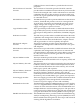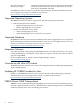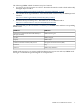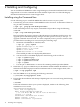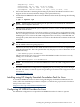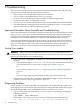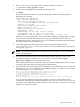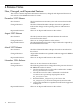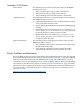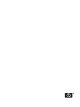HP WBEM Providers for Linux Installation Guide and Release Notes
3 Troubleshooting
This section provides instructions for troubleshooting basic installation issues. The following
assumptions were made when developing this information:
□ The providers are not responding to inquiries from HP SIM.
□ You are a Linux system administrator with root privilege.
□ No errors were issued during provider installation and initial configuration.
□ Commands and options are capitalized correctly.
□ You have access to several terminal windows and you have multiple command lines available.
□ You understand that shutting down the firewall to troubleshoot creates a security breach,
and you assume all risks inherent with that procedure.
Important Information About Firewalls and Troubleshooting
Some Linux distributions automatically configure firewall software during installation, usually
using iptables, which is the standard Linux kernel’s method of providing firewall support.
Such a firewall configuration might block remote management stations from contacting the
OpenPegasus server, making it difficult to troubleshoot HP WBEM Providers for Linux.
To execute the troubleshooting steps in this document, you must shut down firewall software
on the managed server using the following steps. The information in the “Diagnosing Problems”
(page 12) section applies only when you have the standard Linux firewall capabilities of
iptables. Consult your network administrator to determine if this situation exists.
Shutting Down iptables
WARNING! Inform your network administrator before you stop a running firewall, even
momentarily. Disabling the firewall creates a potential security breach, and you must weigh this
threat against the benefits of live troubleshooting.
1. Enter /etc/init.d/iptables status to see if the firewall software is installed and
running.
— If you see the message No such file or directory, then standard firewall software
is not installed and you can proceed to “Diagnosing Problems” (page 12).
Or
— If you see the message Firewall is stopped, proceed to “Diagnosing Problems”
(page 12).
Or
— If you see output indicating the firewall is running, proceed to the next step.
2. If the firewall is running, enter /etc/init.d/iptables stop to stop the firewall. You
can then proceed to “Diagnosing Problems” (page 12).
Diagnosing Problems
If your system is not visible to HP SIM, you should begin your troubleshooting from the host
itself, and then move on to the network toward the host running HP SIM. Follow these steps to
start diagnosing problems with HP WBEM Providers for Linux on your system:
1. Log on to the system and check that the cimserver process is running by entering the
following command:
# ps auxww | grep cimserver
Ensure that a /usr/sbin/cimserver process is running similar to the following:
root 29406 8.3 0.7 67584 15984 ? Ssl 13:30 0:00 /usr/sbin/cimserver
12 Troubleshooting