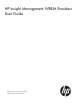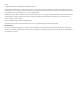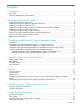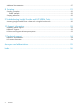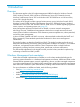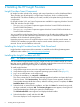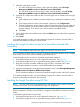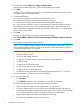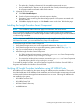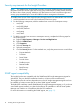HP Insight Management WBEM Providers 2.8.0.0 User Guide
3. From HP SIM, select Configure > Configure or Repair Agents.
If the targets are selected, the Step 1: Select Target Systems page appears.
4. Click Next.
The Step 2: Enter credentials page appears. The credentials specified on this page are for a
privileged account on the target system.
5. Complete the following:
a. In the User name field, enter the system administrator name.
b. In the Password field, enter the system administrator password.
c. In the Password (Verify) field, re-enter the system administrator password.
d. If you are using a domain account, in the Domain field, enter the Windows® domain.
The credentials you enter must work for all selected target systems. HP recommends using
domain administrator credentials. HP SIM only uses these credentials to run a scheduled task
later and does not save them.
6. Click Next.
The Step 3: Install Providers and Agents (Optional) page appears.
7. Select Install WBEM / WMI Provider (HP Insight Management WBEM Provider) for Windows.
8. Click Next.
The Configure or Repair Agents page appears.
NOTE: The Configure or Repair Agents tool can update multiple target systems, each of
which might have different results. The log results indicate whether the attempt to configure
or repair the target system was successful.
9. Configure the target system with the following options:
• Configure WBEM / WMI.
• Use an HP SIM WBEM certificate.
• Configure a non-administrative account for HP SIM to access WMI data.
• Configure SNMP.
• Configure secure shell (SSH) access.
• Set Trust relationship to Trust by Certificate.
• Configure Version Control Agent (VCA).
• Set the administrator password for Insight Management Agents version 7.1 or earlier.
For more information, see the HP SIM user documentation.
10. Do one of the following:
• Click Run Now.
• Click Schedule, and then set up a schedule to run this task at a later time.
The Task Results page appears and displays the following information:
• Status—Displays the details for each target system in a task instance.
• Exit Code—Represents the success or failure of an executable program, but does not
indicate that all attempts succeeded. If the return value is zero or positive, the executable
ran successfully. If the return value is a negative value, the executable failed.
• Target Name—Displays the name and IP address of the target.
• The stdout tab—Displays the output text information.
8 Installing the HP Insight Providers