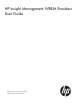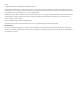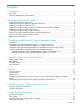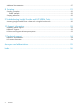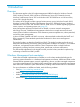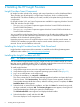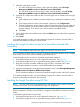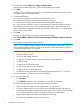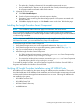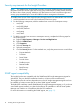HP Insight Management WBEM Providers 2.8.0.0 User Guide
7. Select the components to install:
• For 32-bit Windows® environments, under Optional Updates, select HP Insight
Management WBEM Providers for Windows Server® 2003/2008.
• For x64 64-bit Windows® environments, under Optional Updates, select HP Insight
Management WBEM Providers for Windows Server® 2003/2008 x64 Editions.
8. (Optional) To configure the installer to add a low-level rights user for remote access to Insight
Providers:
a. Under Updates to be installed, locate the component you selected for installation in step
7.
b. In the Optional Actions column of the selected component, click Configure Now.
c. The Item Configuration window appears. Enter the User Name of the low-level rights user
in the Windows® User Account Name textbox under HP Insight Management WBEM
Providers Settings. For a domain user, use the DOMAIN\USERNAME format.
d. Click Save.
9. On the Select Items to be Installed screen, select the Reboot option to reboot after components
are installed.
10. Click Install.
To uninstall the Insight Providers, use Add or Remove Programs for Windows Server® 2003 or
Programs and Features for Windows Server® 2008.
Installing the Insight Providers as part of a SmartStart Assisted Path
installation
NOTE: This installation method does not apply for HP ProLiant 100 Series servers.
You can install the Insight Providers as part of a SmartStart Assisted Path installation using SmartStart
8.00 or later (version 2.8.0 can be installed using SmartStart 8.7.0.
To install Insight Providers as part of a SmartStart Assisted Path installation:
1. Verify that the target servers are on the supported hardware list. See (page 33).
2. Verify that the target server has a supported operating system installed. See (page 32).
3. Begin the normal HP SmartStart installation using the CD for SmartStart 8.00 or later.
For detailed installation instructions, see the HP SmartStart documentation.
4. At the Server Deployment - Management Instrumentation screen, select HP Insight Management
WBEM Providers for Windows (WMI-based providers).
The HP SmartStart installation continues and installs the Insight Providers with the PSP contents.
To uninstall the Insight Providers, use Add or Remove Programs for Windows Server® 2003 or
Programs and Features for Windows Server® 2008.
Installing the Insight Providers using HP SIM
NOTE: You must install PSP 8.60 (or later) before or with Insight Providers 2.8.0 For ProLiant
100 Series G6 servers, you must install the Easy Set-up CD components.
You can install the Insight Providers using HP SIM. To uninstall the Insight Providers, use Add or
Remove Programs for Windows Server® 2003 or Programs and Features for Windows Server®
2008.
To install the Insight Providers using HP SIM:
1. Verify that the target servers are on the supported hardware list. See (page 33).
2. Verify that the target server has a supported operating system installed. See (page 32).
Installing the Insight Providers as part of a SmartStart Assisted Path installation 7