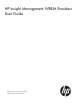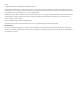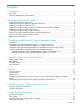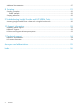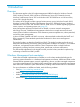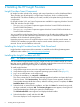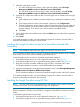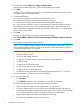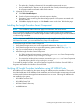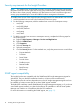HP Insight Management WBEM Providers 2.8.0.0 User Guide
2 Installing the HP Insight Providers
Insight Providers Smart Component
HP Insight Providers include server, storage, and network providers as well as WMI-based SMH.
These providers are all packaged in a single Smart Component, which is included with the
Windows® PSP. This feature enables you to install, uninstall, and update the Insight Providers as
a single entity.
For Insight Providers 2.8.0, two Smart Components are available for supporting Windows Server®
2003 and Windows Server® 2008:
• The cp013840.exe Smart Component supports Windows Server® 2003 and Windows
Server® 2008 32-bit Editions.
• The cp013839.exe Smart Component supports Windows Server® 2003 and Windows
Server® 2008 x64 Editions.
You can install the Insight Providers Smart Components using all methods available to other Smart
Components. You can also install the Insight Providers as part of a SmartStart Assisted Path
installation of the Windows® operating system.
Upgrading a previous version of Insight Providers to version 2.8.0 can take several minutes. It is
normal for the installation progress bar to stop for several minutes while the previous version is
removed. Do not cancel installation at this time.
Installing the Insight Providers from the Web Download
Insight Providers components and documentation is available on the HP Insight Management
WBEM Providers website (http://www.hp.com/go/hpwbem).
Installing the Insight Providers with PSP
NOTE: This installation method does not apply for HP ProLiant 100 Series servers.
You can install the Insight Providers using PSP. Insight Providers are included with PSP 8.7.0 and
later, but are not installed by default. PSP 8.7.0 includes Insight Providers version 2.8.0. However,
SNMP-based Insight Management Agents are installed by default.
To install Insight Providers:
1. Verify that the target servers are on the supported hardware list. See (page 33).
2. Verify that the target server has a supported operating system installed. See (page 32).
3. Log in as an administrator on the target server.
4. To begin the installation, run setup.exe or HPSUM.exe.
This action initiates the HP Smart Update Manager graphical interface and opens the Source
Selection Screen. Click Start Inventory. The Inventory Progress Screen appears while the HP
Smart Update Manager builds the inventory. After the inventory process is complete, the Select
Installation Hosts screen appears.
5. Select the local or remote host for installation, and then click Next. For remote hosts, provide
the login credentials, and press OK. The Discovery Progress screen appears, showing the HP
Smart Update Manager checking the system for installed items.
The Select Bundle Filter screen appears and displays defined bundles.
6. Select the bundles to install, and then click OK.
The screen displays a list of components to install.
6 Installing the HP Insight Providers