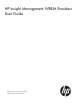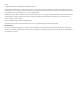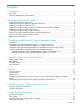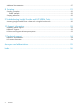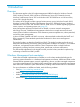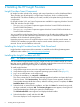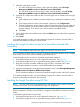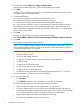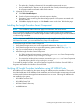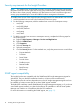HP Insight Management WBEM Providers 2.8.0.0 User Guide
Security requirements for the Insight Providers
NOTE: The standard user accounts that are used to access HP WBEM Providers management
information must have access rights and security group memberships to enable remote access by
HP SIM or other clients querying WMI data. An administrator account has sufficient rights and
security group memberships to access HP WBEM Providers management information.
To enable remote access of the Insight Providers through WMI for non-administrator user accounts:
1. Add the standard user account to the Distributed COM Users group.
2. For the following namespaces, add the standard user account to namespace security:
• root\HPQ
• root\HPQ\default
• root\HPQ\TestEvent
• root\Interop
• root\CIMv2
3. To add the standard user account to namespace security, complete the following steps for
each name space:
a. Right-click My Computer > Manage > Services and Applications.
b. Right-click WMI Control.
c. Click Properties.
d. Select the Security tab.
e. Select the namespace.
f. Click the Security button. For the standard user, verify that permissions are set as follows:
• Execute Methods
• Full Write
• Partial Write
• Provider Write
• Enable Account
• Remote Enable
• Read Security
• Edit Security
SNMP agent compatibility
The Insight Providers are compatible with the SNMP-based HP Insight Management Agents for
Windows®. They can both be installed and used on a ProLiant server simultaneously.
The Insight Providers do not have dependencies on the HP Insight Management Agents and can
be installed on ProLiant servers that do not have SNMP agents installed.
The default PSP installation installs SNMP-based HP Insight Management Agents, so if you do not
want SNMP agents installed, you clear the checkboxes for installation in the HP Smart Update
Manager user interface or uninstall them after the PSP installation.
For more information on uninstalling the SNMP agents, see (page 11).
10 Installing the HP Insight Providers