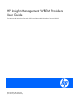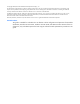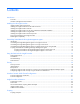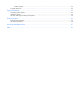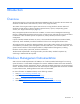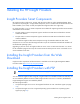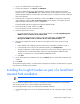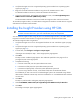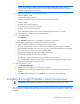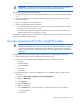HP Insight Management WBEM Providers 2.6.0.0 User Guide
Installing the HP Insight Providers 7
3.
Log in as an administrator on the target server.
4. To begin the installation, run setup.exe or HPSUM.exe.
This action initiates the HP Smart Update Manager graphical interface and opens the Source
Selection Screen. Click Start Inventory. The Inventory Progress Screen appears while the HP Smart
Update Manager builds the inventory. After the inventory process is complete, the Select Installation
Hosts screen appears.
5. Select the local or remote host for installation, and then click Next. For remote hosts, provide the
login credentials, and press OK. The Discovery Progress screen appears, showing the HP Smart
Update Manager checking the system for installed items.
The Select Bundle Filter screen appears and displays defined bundles.
6. Select the bundles to install, and then click OK.
The screen displays a list of components to install.
7. Select the components to install:
o For 32-bit Windows® environments, under Optional Updates, select HP Insight Management
WBEM Providers for Windows Server® 2003/2008.
o For x64 64-bit Windows® environments, under Optional Updates, select HP Insight
Management WBEM Providers for Windows Server® 2003/2008 x64 Editions.
8. (Optional) To configure the installer to add a low-level rights user for remote access to Insight
Providers:
a. Under Updates to be installed, locate the component you selected for installation in step 7.
b. In the Optional Actions column of the selected component, click Configure Now.
c. The Item Configuration window appears. Enter the user name of the low-level rights user in the
Windows® User Account Name textbox under HP Insight Management WBEM Providers
Settings. For a domain user, use the DOMAIN\USERNAME format.
d. Click Save.
9. On the Select Items to be Installed screen, select the Reboot option to reboot after components are
installed.
10. Click Install.
To uninstall the Insight Providers, use Add or Remove Programs for Windows Server® 2003 or Programs
and Features for Windows Server® 2008.
Installing the Insight Providers as part of a SmartStart
Assisted Path installation
IMPORTANT: This installation method does not apply for HP ProLiant 100 Series servers.
You can install the Insight Providers as part of a SmartStart Assisted Path installation using SmartStart
8.00 or later (version 2.6.0 can be installed using SmartStart 8.50).
To install Insight Providers as part of a SmartStart Assisted Path installation:
1. Verify that the target servers are on the supported hardware list. See "Hardware support (on page
34)."