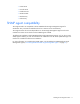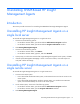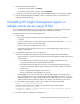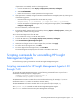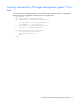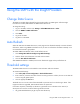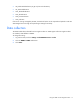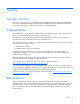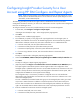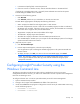HP Insight Management WBEM Providers 2.6.0.0 User Guide
Using the SMH with the Insight Providers 16
Using the SMH with the Insight Providers
Change Data Source
The SMH now enables data collected from the Insight Providers or SNMP agents. After the Insight
Providers are installed, SMH defaults to WBEM as the data source.
To change this setting:
1. Log in to the SMH, and then click Settings > Select SMH Data Source > Select.
2. Click the WBEM or SNMP radio button.
3. Click Select.
4. Log out of the SMH.
5. Log back in to the SMH.
Auto Refresh
When the SMH uses the SNMP data source, each page must be refreshed manually to retrieve the latest
information. When using WBEM as the data source, the user can refresh the information manually or set
an Auto Refresh interval to get updates.
To enable WBEM Auto Refresh and to set the Refresh interval:
1. Click Settings>Auto Refresh>Configure Page Refresh Settings.
2. Select a refresh interval between 5 seconds and 30 minutes.
3. Click the Auto Refresh radio button.
After WBEM Auto Refresh is enabled, the browser refreshes the pages at the specified interval.
Threshold settings
The SMH enables the user to set thresholds on CPU utilization and Disk utilization.
To create threshold settings:
1. Click Tasks (Tab) > Server Configuration > Threshold Information.
2. Enter values for processors and disks. If there are many processors or disks, the user can set them all
at once using the global options.
3. Click the appropriate Set button.
Thresholds are now set. The value of these thresholds is persistent and is not lost during a reboot. If the
Insight Providers are upgraded, these threshold values are preserved.
If utilization surpasses a threshold, an indication is generated. For an indication to be received, a
subscription must exist for one of the following indication classes:
• HP_CpuThresholdIndication (to get only the CPU indications)