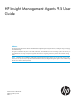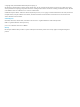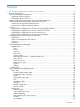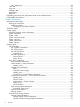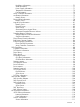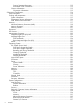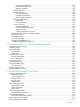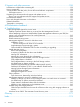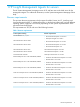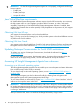HP Insight Management Agents 9.5 User Guide Abstract This guide provides information about the Hewlett-Packard Insight Management Agents software, including the usage, managing, and troubleshooting. This guide is intended for the person who installs, administers, and troubleshoots servers and storage systems. HP assumes you are qualified in the servicing of computer equipment and trained in recognizing hazards in products with hazardous energy levels.
© Copyright 2002, 2014 Hewlett-Packard Development Company, L.P. The information contained herein is subject to change without notice. The only warranties for HP products and services are set forth in the express warranty statements accompanying such products and services. Nothing herein should be construed as constituting an additional warranty. HP shall not be liable for technical or editorial errors or omissions contained herein. Confidential computer software.
Contents 1 HP Insight Management Agents for servers....................................................9 Browser requirements ...............................................................................................................9 Java Virtual Machine requirements............................................................................................10 Obtaining JVM from HP.com...............................................................................................
User Preferences...........................................................................................................24 Tasks tab..........................................................................................................................25 Logs tab...........................................................................................................................25 Webapps tab...........................................................................................................
Backplane Information..............................................................................................71 Asset Information......................................................................................................71 Power Supply Information..........................................................................................71 Temperature Information............................................................................................72 Fan Information......................
Session Statistics Information....................................................................................112 Associated iSCSI Connections .................................................................................112 Connect Information....................................................................................................112 Connection Information...........................................................................................112 Sub-system Classification...............
Serial and Parallel Ports...........................................................................................137 Universal Serial Bus Port..........................................................................................138 Memory Modules...................................................................................................138 System Resources........................................................................................................139 System Summary..................
5 Support and other resources....................................................................158 Information to collect before contacting HP...............................................................................158 How to contact HP................................................................................................................158 Security bulletin and alert policy for non-HP owned software components....................................158 Subscription service.....................
1 HP Insight Management Agents for servers The HP System Management Homepage version 8.25 and later acts as the Web server for the Management Agents. For additional information, see the System Management Homepage Online Help. Browser requirements The minimum browser requirements include support for tables, frames, Java™, JavaScript, and Java Development Kit (JDK) 1.1.
IMPORTANT: For the HP Insight Management Agents to work properly, configure the following browser options: • Enable Java • Enable JavaScript • Accept all cookies Java Virtual Machine requirements HP Web-Enabled System Management software requires Java for full functionality. At a minimum, the help system relies on a Java applet to provide a table of contents, an index, and search capability.
Accessing on a different operating systems To access Insight Management Agents from a browser running on a machine not running a Microsoft OS, complete one of the following procedures: • To view data locally, access through either of the following connections: ◦ Secure connection: https://127.0.0:2381 ◦ Unsecure connection: http://localhost:2301 To view data remotely, access through http://machine:2301, where “machine” is the IP address or the computer name under DNS.
When the System Management Homepage is launched for the first time on operating systems other than those from Microsoft and Linux, anonymous access to information is available without logging in. Deploying the configurations to servers running Microsoft Windows On systems running Microsoft OS, anonymous access is disabled by default. To turn on anonymous access, complete the following steps: 1. Open the System Management Homepage 2. Select Settings⇒SMH⇒Security⇒Anonymous/Local Access. 3.
Deploying the configurations to servers running NetWare In NetWare, the webagent.INI file is located in the sys:\system\cpqmgmt\webagent directory and specifies the level of a user with access to data. The “read=” and “write=” entries in the file set the user accounts required for access: • 0 = No access • 1 = anonymous • 2 = user • 3 = operator • 4 = administrator Changing these entries changes the security. The Web Agent service must be stopped and restarted for any changes to take effect.
NOTE: The Security Alert dialog box shown is specific to Internet Explorer. However, Netscape 4.0 and later is supported as well. NOTE: If you want to implement your own Public-key infrastructure (PKI) or install your own generated certificates into each managed device, you can install a Certificate Authority Root Certificate onto each browser to be used for management. If this certificate is implemented, the Security Alert dialog box, shown in the following illustration, should not be displayed.
NOTE: If you have enabled anonymous access, then you can access the System Management Homepage displays without asking for any credentials locally. NOTE: For the Version Control Repository Manager, the anonymous login (if enabled) and the user login enable you to access all pages. However, you cannot configure a repository; delete, copy, or create ProLiant Support Packs; install components; or clear the log. The anonymous login is disabled by default.
• Management processor – Integrated Lights Out • Data source • Switch to List view • Switch to Icon view • Legend • Refresh User The User field displays the identity of the user that is currently logged in. If the current user is administrator, then a Sign Out link displays. If anonymous access is enabled and you are accessing the page anonymously, the User displays “Anonymous,” and the Sign In link displays.
Figure 4 System Management Homepage — List View Switch to icon view Displays the System Management Homepage contents as folder icons. Figure 5 System Management Homepage — Icon View Legend Displays the meaning of the status icons.
Figure 6 System Management Homepage — Status Icons Refresh Click on the Refresh link to refresh the System Management Homepage. Body frame The body of the window displays the status for all HP management system details. System Management Homepage tabs The System Management Homepage displays up to five tabbed pages that enable you to access and configure settings related to participating HP web-enabled System Management software.
• System Configuration • Version Control Figure 7 System Management Homepage — Home tab Overall System Health Status The Overall System Health Status displays a status icon with a label under it. A specific webapp sets the value of the Overall System Health Status icon by using a predefined heuristic to signal the overall system health status. If no webapp sets the overall system health status, then the worst of all the statuses in the Component Status Summary box is displayed.
The window also displays information about the following NIC components: • Embedded NIC • Integrated Lights-Out NIC NIC The NIC displays information about the following networking components: • Embedded NIC • Virtual Interface Operating system The Operating System window displays the following information about the operating environment: • File system space used • Logical Disks • Processors • Server • Memory • Network • Physical Disks • Processes • Processor Utilization Storage The
Settings tab The Settings tab provides you with the ability to access the agent options and define the Management HTTP Server security settings. Figure 8 System Management Homepage — Settings tab Settings section The Settings section provides a listing of participating agents. Each of the participating agents has options already defined. Select SMH Data Source This section allows to set the data source type to WBEM or SNMP.
Figure 10 System Management Homepage — SNMP & Agent Settings page If you make Management Agents Configuration changes, you must click the Restart Agents button for changes to the HP Management Agents (Server Agents, Foundation Agents, Storage Agents, and NIC Agents) settings to take effect on the server. • Server Role—Displays the description of the system’s role or function. You can also set the Server Role text on multiple devices by creating a Group Configuration Task in System Insight Manager.
Security Provides following options and also contains notes which describe the usage of the each of the option available and also procedure to set the values • Anonymous/Local Access —Enables the administrator to set options that allow anonymous users to access SMH pages or to allow automatic login to SMH when running in a local console as administrator or anonymous user. • IP Binding —Enables you to control the addresses that SMH is bound to.
are considered less secure than certificate based trust modes. The following are the security options in the Trust Mode: ◦ Trust by Certificate—Sets HP SMH to accept configuration changes only from HP SIM servers with trusted certificates. This mode requires the submitted server to provide authentication by means of certificates. This mode is the strongest method of security because it requires certificate data and verifies the digital signature before allowing access.
Tasks tab The Tasks tab displays links to task-oriented pages provided by participating HP Web-Enabled System Management software. NOTE: If the HP Web-Enabled System Management software provides no tasks, the Tasks tab is not visible. Figure 11 System Management Homepage — Tasks tab Logs tab The Logs tab includes various log information like Integrated Management Log, HP Version Control Agent Log, Integrated Lights-Out Log, and System Management Homepage Log.
Figure 13 System Management Homepage — Webapps tab Support tab The Support tab contains of links to available support services like – ProLiant Essential Software Info, Integrity Essential Software Info, Support Links, and Forum links. Help tab The Help page provides help for the HP System Management Homepage (HP SMH) and its webapps. Using the search option, you can search for a keyword in SMH help and the selected webapps.
The wizard displays the following three screens to guide you easily through the process: • Welcome to the HP Event Notifier Configuration Wizard • Mail (SMTP) Server Information • Event Recipients Information The Windows Event Notifier application forwards alarms via e-mail using Simple Mail Transfer Protocol (SMTP). The administrator can receive alerts even when the management application is not available.
2 Agent information Management Host agent The Management Host agent gathers data for the HP Host OS MIB.
Threshold Agent The Threshold Agent is designed to provide support for HP Insight Manager user-defined thresholds. It also provides a generic way to set thresholds on objects in any HP SNMP MIB. Users can set thresholds on counter or gauge MIB variables. Each selected MIB variable is periodically sampled by the Threshold Agent at a rate defined by the user. MIB data values are compared to user-configured thresholds.
Cluster resources groups The Cluster Resources Groups section displays the cluster resources by resource group. The following information might appear: • Name—Displays the name of the resource and the color status associated with the resource state. • State—Displays the current state of the resource, which can be one of the following: ◦ Online—The resource is online and functioning normally. ◦ Offline—The resource is offline. ◦ Online pending—The resource is in the process of coming online.
• Address Mask—Displays the address mask used by the network in the format specified by the transport type. • Description—Displays the text network description if one was entered. Cluster interconnect The Cluster Interconnect section displays the following information about the adapters used for cluster interconnections: • Network—Displays the name of the network. • Address—Displays the address used by the interconnect in the format specified by the transport type.
Agents might need to be updated. Select any of the devices from the submenu to display more information about the devices. The following information displays for all devices: • Device Type—Identifies the type of ATAPI device. The following values are valid: ◦ Disk—A direct-access device, such as a disk drive. ◦ Removable Media Disk—A removable media device, such as a floppy disk drive. ◦ Tape—A sequential-access device, such as a tape drive. ◦ Printer—A printer device.
• ◦ Failed—The disk drive has failed and must be replaced. ◦ Unknown—The Storage Agents cannot determine the status of the disk drive. You might need to upgrade your driver software or Storage Agents. S.M.A.R.T. Support—Indicates whether S.M.A.R.T. support is available for this disk drive. The following values are valid: ◦ Available—This drive supports predictive failure monitoring. ◦ Not Available—This drive does not support predictive failure monitoring.
• • Disk Type—Indicates the type of disk drive. The following values are valid: ◦ ATA—The disk is a parallel ATA disk drive. ◦ SATA—The disk is a Serial ATA disk drive. ◦ Unknown—The Storage Agents cannot determine the disk type. Media Type indicates the type of media the physical drive is composed of. The following values are valid: ◦ Rotating Platters—The physical drive media is composed of rotating platters. ◦ Solid State—The physical drive media is composed of solid state electronics.
• ◦ Rebuilding—Indicates that the logical drive is rebuilding a physical drive. When complete, the logical drive returns to normal operation. ◦ Failed—Indicates that more physical drives have failed than the RAID level of the logical drive can handle without data loss. ◦ Unknown—The agent cannot determine the logical drive status. You might need to upgrade your software. Fault Tolerance—Displays the fault tolerance mode of the logical drive.
The following information displays for each controller: • Model—Displays the type of controller card. • Controller Status—Displays the array controller board status. The following values are valid: • • • 36 ◦ OK—The array controller is operating properly. ◦ General Failure—The array controller has failed. ◦ Cable Problem—The array controller has a cable problem. Check all cables to the controller. ◦ Powered Off—The array controller does not have power.
◦ Different Firmware—The other controller indicates a different firmware version. ◦ Different Cache—The other controller indicates a different cache size. ◦ Other Cache Failure—The other controller indicates a cache failure. ◦ No Drives—This controller cannot see any attached drives, but the other controller can. ◦ Other No Drives—This controller can see the attached drives, but the other controller cannot.
• • • 38 Daughter Board Type—Displays the type of daughter board installed on the array controller. The following values are valid: ◦ Not Supported—Indicates that the array controller does not support daughter boards or it does not support daughter board identification. ◦ Not Present—Indicates that a daughter board is not installed on the array controller. ◦ SCSI—Indicates that a SCSI daughter board is installed on the array controller.
◦ RAID Stack Version—lists the RAID stack version operating the B-series array controller. This value may change when upgrading or downgrading the operating system device driver. ◦ Option ROM Version—lists the option ROM revision of the chipset or HBA being used by the B-Series controller. ◦ HBA Firmware Version—lists the firmware revision of the chipset or HBA being used by the B-Series controller.
• ◦ Unavailable—An Cache Module has not been configured. ◦ Unknown—The Storage Agents cannot determine the status of the Cache Module. You may need to upgrade the Storage Agents. Bad Data—Indicates the possibility of data loss due to a battery problem when the system was powered on. The following values are valid: ◦ • 40 Possible—At power-on, the battery pack was not sufficiently charged.
• Error Code—Displays the status of the cache operations. The following values are valid: ◦ None—Cache operations are currently configured and enabled for at least one logical drive. No cache errors have occurred. ◦ Bad Configuration—Cache operations are temporarily disabled. This error could be caused if the Cache Module was switched from one controller to another. Schedule maintenance time to ensure that the board has been properly configured for this system.
◦ Redundant Low Battery—Cache operations are temporarily disabled. The redundant controller has insufficient cache battery power. ◦ Redundant Size Mismatch—Cache operations are temporarily disabled. The cache sizes on the redundant controllers do not match. ◦ Redundant Cache Failure—Cache operations are temporarily disabled. The cache on the redundant controller has failed. ◦ Excessive ECC Errors—Cache operations have been permanently disabled.
◦ Flash Backed Cache Capacitor Failed To Charge—Indicates that write cache operations have been permanently disabled. The cache has been disabled because the flash backed cache module capacitor has failed to charge. ◦ Flash Backed Cache Erasing Flash Memory—Indicates that write cache operations have been temporarily disabled. The cache has been disabled because the flash-backed cache module is erasing its flash memory. ◦ Unknown—The Storage Agents do not recognize the error code.
an image of an identified drive and a Stop button. Click the Stop button to end identification before the time expires. After the drive identification completes, the page must be refreshed manually to display the Start button. There may be a delay, depending on the length of the HP Insight Management Agents data collection interval, after the drive identification completes and before the Start button can be displayed. Only drives in hot plug trays are supported since the LEDs are part of the tray.
• • ◦ Not Authenticated—The physical drive could not be authenticated as a genuine HP hard drive. The array controller will no longer control the drive LEDs. Please replace the hard drive with a genuine HP hard drive. ◦ Unknown—The physical drive cannot be monitored at this time. This may be due to: – The device driver for this drive may have been unloaded. – The logical drive may have failed and been deactivated by the operating system. In this case, the last known status was OK.
• S.M.A.R.T. Support—Indicates whether or not the SCSI physical drive supports S.M.A.R.T. The possible values are: ◦ Available—This drive supports predictive failure monitoring. ◦ Not available—Predictive failure monitoring is not available for this drive. ◦ Unknown—The Storage Agents cannot determine if the drive supports predictive failure monitoring. You may need to upgrade your driver or Storage Agents.
• • Drive Type—Indicates the type of physical drive. The following values are valid: ◦ SCSI—The physical drive is a parallel SCSI drive. ◦ SATA—The physical drive is a Serial ATA drive. ◦ SAS—The physical drive is a Serial attached SCSI drive. ◦ Unknown—The Storage Agents cannot determine the drive type. Media Type—Indicates the type of media the physical drive is composed of.
◦ Not Redundant—Indicates that the physical drive previously had more than one I/O path to the controller but now has no redundant I/O path. ◦ Disk Failed—Indicates that the physical drive has failed. Paths For multipath-capable hardware, the status and role of each data path to the physical drive is reported. • Path—Indicates the path to the physical drive.
Identify Drive Select the length of time to identify the physical drive from the drop-down list box and then click the Start button. The page automatically refreshes, and then an image of an identified drive and a Stop button appears. Click the Stop button to end identification before the time expires. After the drive identification completes, the page must be manually refreshed to display the Start button.
Predictive Indicators Use the Predictive Indicators to predict when a drive, which is now operating normally, may need to be replaced. • S.M.A.R.T. Status—Displays the S.M.A.R.T. status as reported by the physical drive. This is only displayed if the drive supports S.M.A.R.T. predictive failure. The possible values are: ◦ Other—The Storage Agent is unable to determine the status of S.M.A.R.T. predictive failure monitoring for this drive. ◦ OK—Indicates the drive is functioning properly.
Problem Indicators Use the Problem Indicators to determine when a drive failure has occurred that may be correctable without replacing the drive. The Problem Indicators are: • Failed Recovery Reads—Shows the number of read errors that occurred while Automatic Data Recovery was being performed from this physical drive to another drive. If a read error occurs, Automatic Data Recovery stops.
1. 2. 3. Ensure that all system and storage system cables are intact and seated properly. You may need to replace cables. Check the physical proximity of the system to other electrical devices. Since electrical noise may cause a glitch error, check the AC circuit for other electrical devices. If you continue to receive many of these errors, replace the drive. NOTE: If the drive has not failed, the above counts simply provide a cumulative record of past errors that have been corrected.
• Hardware Errors—The Hardware Errors counter records the number of times that a physical SCSI drive returned a Hardware Error status when a SCSI command was attempted. This error status indicates unsuccessful termination of the SCSI command. The controller typically retries this command several times before failing the drive. If the number of hardware errors is not zero and the drive has failed, replace the drive.
• Recovered Read Errors—Displays the number of read errors corrected through physical drive retries. Over time, all drives produce these errors. If you notice a rapid increase in the value for Recovered Read Errors or Hard Read Errors, a problem may exist with the drive. Expect more errors for this monitored item than for Hard Read Errors. • Total Seeks—Displays the total number of seek operations during seek tests performed by the physical drive since the drive was stamped.
◦ Ready rebuild—Indicates that the logical drive is ready for Automatic Data Recovery. The physical drive that failed has been replaced, but the logical drive is still operating in Interim Recovery Mode. ◦ Rebuilding—Indicates that the logical drive is currently doing Automatic Data Recovery. During Automatic Data Recovery, fault tolerance algorithms restore data to the replacement drive. ◦ Wrong drive—Indicates that the wrong physical drive was replaced after a physical drive failure.
When the status is Rebuilding one of the following values displays to indicate the progress of the rebuild: • ◦ Percent Rebuild Complete—Displays the percent complete of the rebuild. When the value reaches 100, the rebuilding process is complete. The drive array continues to operate in interim recovery mode while the drive is rebuilding. ◦ Rebuild Blocks Left—Displays the number of blocks of data that still need to be redistributed. When the value reaches 0, the rebuilding process is complete.
◦ RAID 60—Advanced data guarding (RAID 6) with multiple parity groups. ◦ RAID 1 (ADM) - Advanced Data Mirroring—For each physical drive, there are two or more physical drives containing identical data. If a drive fails, the data can be retrieved from any of the mirrored drives. ◦ RAID 10 (ADM) - Advanced Data Mirroring with Striping—For each physical drive, there are two or more physical drives containing identical data in addition to data being striped across multiple drives.
• • • • 58 Caching Algorithm displays the caching algorithm currently in use for the cache volume. The following values are valid: ◦ Unknown—Indicates that the Storage Agent is unable to determine the caching algorithm for this cache volume. You may need to upgrade your software. ◦ Multi Segment—Indicates that multiple tiers to track cached and potentially cacheable data are being used. The multi-segment cache takes into account frequency, spatial locality and temporal locality of data accesses.
Identify Drive 1. 2. Select the length of time to identify the physical drives that make up the logical drive from the drop-down list box, and then click the Start button. The page automatically refreshes and an image of an identified drive and a Stop button appears. Click the Stop button to end identification before the time expires. After the drive identification completes, the page must be manually refreshed to display the Start button.
Tape Storage System Information Select the Tape Storage System Information entry from the Mass Storage submenu to display the following information. • ◦ OK—Indicates that the library is operating normally. ◦ Degraded—Indicates the library has degraded in some manner. ◦ Failed—Indicates the library has failed and can no longer return data. The library may need to be replaced. ◦ Offline—Indicates the Storage Agents can no longer communicate with the library.
◦ Ultra3—The current data transfer speed for this tape library is 80 million transfers per second. ◦ Unknown—The agent is unable to determine the current negotiated data transfer speed for this tape library. NOTE: If the current data transfer width is Narrow (8 bits) then the speed in megabytes per second is equal to the million transfers per second speed. If the current width is Wide (16 bits) then the speed in megabytes per second is twice the million transfers per second speed.
◦ Missing - Was Offline—Indicates that a tape drive that was located in a system and had a status of offline has been removed. ◦ Unknown—Indicates that the state of the tape drive cannot be determined. You may need to upgrade the Storage Agents. • Model—Displays the model name of the tape drive. Use this value for identification purposes. • Firmware Revision—Displays the firmware revision level of the tape drive. Use this value for identification purposes.
• Negotiated Link Rate—Displays the negotiated link rate for SAS and SATA tape drives. The possible values are: ◦ 1.5 Gbps—The negotiated link rate for this drive is 1.5 gigabits per second. ◦ 3.0 Gbps—The negotiated link rate for this drive is 3.0 gigabits per second. ◦ Unknown—The agent is unable to determine the negotiated link rate for this tape drive. • Magazine Size—Displays the magazine size of autoloader tape drives. For single tape devices, the magazine size is N/A.
• Rewrites—Displays the number of times blocks that had to be rewritten to the device. This value is maintained since the Tape Hardware Interface driver was loaded. Rewrite errors may occasionally occur. If this value should rise dramatically, you may need to clean the device. If you continue to have rewrites, you may have a problem.
• • • Fan Status—Displays the status of the fan subsystem in the drive enclosure, or box. The following values are possible: ◦ OK—The fan subsystem is working properly. ◦ Failed—A fan has failed and there are not enough fans in the fan subsystem to keep the enclosure cool. Check your fan subsystem as soon as possible. Continued operation may cause failure of the drives. ◦ Degraded—A fan has failed but there are still enough fans in the fan subsystem to keep the enclosure cool.
• • • • Side Panel—Displays the status of the side panel of the drive enclosure, or box. The following values are possible: ◦ In Place—The side panel is closed. ◦ Removed—The side panel is not in place or not completely closed. ◦ Unknown—The Storage Agents do not recognize the side panel status. You may need to upgrade your software. ◦ No Panel Detection—This storage system does not support side panel detection. Duplex Option—Displays the duplex option installed in this storage system.
External Array Storage Systems This section displays general and status information about external array storage systems. Select an external array storage system entry from the Mass Storage list to display a submenu containing separate entries for storage systems, array controllers, physical drives, and logical drives.
• • 68 IO Module Type displays the storage system chassis SCSI I/O module type that is installed. The following values are possible: ◦ 2 Port Ultra3 SCSI Module - A 2 Port Ultra3 SCSI I/O Module is installed. ◦ 4 Port Shared Storage Module - A 4 Port Shared Storage Module for the Smart Array Cluster Storage is installed. ◦ 4 Port - Upgrade Firmware - A 4-Port Shared Storage Module for the Smart Array Cluster Storage is installed, but the current controller firmware does not support it.
• ◦ EV Timeout Error - The recovery server option environment variable, that contains the status, cannot be accessed. The attempted access timed out. ◦ Unknown - The Storage Agents cannot determine the recovery server option status for this storage system. Preferred Path Mode displays the storage system active/active preferred path mode. The following values are possible: ◦ Not Active/Active - The storage system is not configured as active/active.
• Not Supported - This storage system does not support reporting fan status through this storage system backplane. The fan status is reported through the first backplane on this storage system. ◦ Unknown - The Storage Agent is unable to determine the fan status. Speed displays the speed of the storage system backplane. The following values are possible: ◦ Ultra3 - The storage system is capable of Ultra3 speeds. ◦ Ultra320 - The storage system is capable of Ultra320 speeds.
• ◦ Not Redundant (Power Supply 2 Missing) - This storage system does not have a redundant power supply. The power supply in bay 2 is missing. ◦ Not Supported - This storage system does not support reporting fault tolerant power supply status through this backplane. The fault tolerant power supply status is reported through the first backplane on this storage system. ◦ Unknown - The Storage Agent is unable to determine the fault tolerant power supply status.
• ◦ Power Supplies - This is a composite of all the installed power supplies. ◦ Unknown - The Storage Agents do not recognize the bay. You may need to upgrade your software. Status displays the status of the power supply. The following values are possible: ◦ OK - A power supply is installed and operating normally. ◦ Degraded - At least one of multiple power supplies has failed or lost power. ◦ Failed - A power supply is installed and is no longer operating. Replace the power supply.
• ◦ Fans - This is a composite of all the installed fan modules. ◦ Unknown - The Storage Agents are unable to determine the location of this storage system fan module. Status displays the status of the fan module. The following values are possible: ◦ OK - The fan module is installed and operating normally. ◦ Degraded - The fan module degraded. ◦ Failed - The fan module is failed. Replace the fan module. ◦ Not Installed - The fan module is not installed.
• • • • 74 ◦ High - indicates the expand priority is high. ◦ Unknown - indicates that the expand priority is not recognized. You may need to upgrade the Storage Agents. Controller Status displays the status of the controller hardware. The following values are valid: ◦ OK - The controller is operating normally. ◦ Failed - The controller has failed and is no longer operating. ◦ Offline - The controller is offline.
◦ Other No Drives - This controller can see the attached drives, but the other controller cannot. ◦ Unsupported Drives - One or more attached drives has been determined to be incapable of properly supporting redundant controller operation. ◦ Expand in Progress - An expand operation is in progress. Redundant operation not supported until the expand operation is complete. ◦ Unknown - Indicates that the Storage Agents are unable to determine the redundancy error for the controller.
• Read Errors displays the total number of read memory parity errors that were detected while reading from the Array Accelerator. If a memory parity error occurs, the mirrored copy of data in the write cache can be accessed to obtain correct data. Memory parity errors occur when the system detects that information has not been transferred correctly. A parity bit is included for each byte of information stored in memory.
the system is first powered up, the board performs a data compare test between the mirrored copies. If the data does not match, an error has occurred. Data may have been lost. Your board may need servicing. ◦ Read Failure - Write cache operations have been permanently disabled. The Array Accelerator board stores duplicate copies of all data. While reading the data from the board, memory parity errors have occurred so both copies were corrupted and cannot be retrieved. Data has been lost.
When there are redundant controllers only the active controller can be used to identify the drives connected to the controller. IMPORTANT: The Start or Stop button will only be displayed if you are logged on as an administrator or an operator, SNMP Sets are enabled, and a SNMP Community string has been defined with 'write' access. Go back to the Summary page and select login to login as an administrator or operator.
• Serial Number displays the serial number assigned to the physical drive. This value is based upon the serial number as returned by the SCSI inquiry command but may be modified due to space limitations. This item can be used for identification purposes. • Service Hours displays the current number of hours of service (the number of hours that a physical drive has been spinning) since the drive was stamped. The drive was stamped when it left the factory.
• Placement indicates whether the physical drive is in an internal or external storage system. The following values are valid: ◦ Internal - The physical drive is in an internal storage system. ◦ External - The physical drive is in an external storage system. ◦ Unknown - The physical drive is not in a storage system or the Storage Agents cannot determine the drive placement. —This symbol indicates that the drive is a hot plug drive.
Logical Drive Information A list of logical drives associated with the controller displays in the Mass Storage submenu. Each logical drive in the list displays the condition, the logical drive number and the fault tolerance of that logical drive. Select one of the logical drive entries to display the following information. • Status displays the status of the logical drive. The logical drive can be in one of the following states: ◦ OK - The logical drive is in normal operation mode.
• Fault Tolerance displays the fault tolerance mode of the logical drive. To change the fault tolerance mode, run the System Configuration Utility. The following values are valid for the Logical Drive Fault Tolerance: 82 ◦ None - Fault tolerance is not enabled (referred to as RAID 0). If a physical drive reports an error, the data cannot be recovered by the drive array controller. ◦ Mirroring - For each physical drive, there is a second physical drive containing identical data (also known as RAID 1).
Identify Drive Select the length of time to identify the physical drives that make up the logical drive from the drop-down list box and then select the Start button. The page will automatically refresh and display an image of an identified drive and a Stop button. Select the Stop button to end identification before the time expires. After the drive identification completes, the page will have to be manually refreshed to display the Start button.
◦ Resource Volume Disconnected - The snapshot resource volume has been disconnected from the source volume. ◦ Source Volume Not Located - The source volume could not be located. ◦ Resource Volume Not Located - The snapshot resource volume could not be located. ◦ Source Volume Failed - The source volume has failed. ◦ Resource Volume Failed - The snapshot resource volume has failed. ◦ Source Volume Not Available - The snapshot source volume is not available.
• • Mounted indicates if the snapshot is currently mounted. The following values are valid: ◦ Mounted - The snapshot is currently mounted. ◦ Not Mounted - The snapshot is not currently mounted. ◦ Unknown - The Storage Agents were unable to determine if the snapshot is mounted or not mounted. Access indicates the current access for the snapshot. The following values are valid: ◦ Read/Write - The current snapshot access is read/write. ◦ Read Only - The current snapshot access is read only.
• Subnet Mask displays the IP subnet mask of the switch. • Gateway Address displays the gateway IP address of the switch. • Manage Switch is a link to the management application for the switch. Clicking on the button will launch a separate browser window and load the management application for the switch. If the IP address, subnet mask, and gateway address have not been configured or the Network Link Status is inactive you will not be able to launch the management application.
◦ Not Connected - Indicates that the fibre channel port is not connected or the device to which it is connected is powered down. ◦ Unknown - Indicates the Storage Agents cannot determine the status of the host controller. • Serial Number displays the serial number of the host controller. The serial number is not available for all host controllers. In this case N/A will be displayed. • Location displays the physical slot information where the host controller resides in the system.
• Controller Bus displays the array controller's bus number for the connection to this storage system. • The condition of the connection path, the storage system IO slot number and the status of each connection path to the storage system is displayed. The following values are valid for the connection path status: ◦ OK - The connection path is operating properly. ◦ Offline - The connection path is offline.
• ◦ The StorageWorks Library Adapter ◦ Third-party SCSI Controller Model ◦ Unknown—The driver software or storage agents might need to be upgraded, or you have a SCSI controller in the system that the Storage Agents do not recognize. Status—Displays the current status of the controller. The following values are valid: ◦ OK—The controller is operating normally. ◦ Failed—The controller has failed and is no longer operating.
The following information is a list of device types and the information displayed for all SCSI devices: • Device Type—Identifies the type of SCSI device. The following values are valid: ◦ Disk—A direct-access device, such as a disk drive. ◦ Removable Disk—A removable media device, such as a floppy disk drive. ◦ Tape—A sequential-access device, such as a tape drive. ◦ Printer—A printer device. ◦ Processor—An operating device, such as a central processing unit or ProLiant Storage System.
• Serial Number—Displays the unit serial number for the library. It can be used for identification purposes. • Firmware Version—Displays the firmware revision level of the tape library as returned by the SCSI inquiry command. • Service Hours—Displays the number of hours in service. • Total Moves—Displays the total number of moves. • Door Status—Displays the tape library door status. The following values are valid: • • • ◦ Open—Indicates that the tape library door is open.
◦ Not supported—Indicates that the library cannot detect or report hot-swap status. ◦ Unknown—The hot-swap status of the tape library cannot be determined. Ensure the latest drivers and Storage Agents are installed. • Last Known Error—Displays the hexadecimal error status code including text information, if available. For details, see the hardware documentation for more information. • Associated Tape Drives—Displays a list of tape drives associated with the tape storage system.
• • • Library Drive—Indicates whether the tape drive is included in a tape library. The following values are valid: ◦ Yes—The tape drive is included in a tape library. ◦ No—The tape drive is not included in a tape library. ◦ Unknown—The Storage Agents are unable to determine if the tape drive is included in a tape library. Media Changer Information—Displays the autoloader media changer information. This only displays when the tape device is an autoloader.
• Cleaning Tape Needs Replacement—Indicates the cleaning tape associated with the autoloader is at the end of the tape. If the cleaning tape is at the end of the tape, a new cleaning tape must be placed in the autoloader. NOTE: A value of “Not Supported” indicates that the tape drive does not support this feature. You might need to upgrade your firmware to the latest revision. • Number of Cleanings Performed—Indicates the number of times that the tape drive has been cleaned.
Storage systems Select a storage system item from the SCSI controller submenu to display the following information about ProLiant Storage Systems. • Box Type—Displays the type of drive enclosure, or box. The following types of enclosures are possible: ◦ External Storage System—Outside the machine. ◦ Internal Storage System—Inside the machine. ◦ Unknown—The Storage Agents do not recognize the drive enclosure. You might need to upgrade your software.
• Backplane Speed—Displays the speed of the storage system backplane. The following values are possible: ◦ Ultra3—The storage system is capable of Ultra3 speeds. ◦ Ultra320—The storage system is capable of Ultra320 speeds. ◦ Unknown—The Storage Agents are unable to determine the storage system backplane speed. You might need to upgrade your software. • Drive Bays—Displays the number of drive bays provided by this storage system.
◦ Missing was Failed—A physical drive that was located in the system and had a status of failed has been removed. ◦ Missing was Predictive Failure—A physical drive that was located in the system and had a status of Predictive Failure has been removed. ◦ Missing was Offline—A physical drive that was located in the system and had a status of offline has been removed. ◦ Unknown—The Storage Agents cannot determine the status of this drive. You might need to upgrade your driver software or Storage Agents.
Drive indicators Select a SCSI physical drive from the SCSI controller submenu to display information on actions to take when a SCSI physical drive is not operating properly. Use the Predictive Indicators to predict that a drive is now operating normally, might need to be replaced. The numerical data associated with these items displays after the item name. For example, “Used Realloc: 122” indicates that there are 122 used reallocation sectors for this drive.
• Failure Indicator—Use this utility to determine the cause of failure for a failed drive. If the drive has failed and this counter is non-zero, replace the drive. If the drive condition is OK and the failure indicator is not zero, the drive might have an intermittent problem and you might have to replace it. There is no other corrective action for this error. • Self-Test Errors—Displays the number of times that a physical drive failed its self-test.
number of errors is counted from the time shown in the Service Hours item in the SCSI Physical Drive section. Having a large number of retry corrected errors does not necessarily indicate that the drive is failing. However, as a precaution, you might wish to replace a drive that has an abnormally high amount of errors when compared to similar drives. If this count increases rapidly, you might need to replace the drive. • Seek Errors—Displays the number of seek errors that a physical drive detects.
◦ Recovering—The logical drive is using Interim Recovery Mode. In Interim Recovery Mode, at least one physical drive has failed, but the logical drive’s fault tolerance mode lets the logical drive continue to operate with no data loss. You should replace the failed drive as soon as possible. ◦ Ready for Rebuild—The logical drive is ready for Automatic Data Recovery. The physical drive that failed has been replaced, but the logical drive is still operating in Interim Recovery Mode.
• Percent Rebuild Complete—Displays the percent complete of the resynchronization of the data. When the value reaches 100, the rebuilding process is complete. The logical drive continues to operate with slightly reduced performance during the rebuild. This value is only active when the logical drive has a status of Rebuilding. • OS Assigned Name—Displays the operating system name associated with this logical drive. Physical drives A list of physical drives that are members of this logical drive.
• • • Physical Width—Displays the actual width of the data transfer bus for this device. The following values are valid: ◦ Narrow (8 bits)—The device supports a narrow 8-bit data transfer bus. ◦ Wide (16 bits)—The device supports a wide 16-bit data transfer bus. ◦ Unknown—The Storage Agents are unable to determine the physical data transfer width for this device. Current Width—Displays the width of the data transfer bus that was negotiated between the controller and the device.
• SAS Logical Drive • SAS Tape Drive • SAS Storage System SAS Host Bus Adapter Select a host bus adapter entry from the Mass Storage list to display the following information: • Model—Displays the HBA's model ID, used for identification purposes. • Status—Displays the current status of the HBA. The following values are valid: ◦ OK—The host bus adapter is operating normally. ◦ Failed—The host bus adapter has failed and is no longer operating.
◦ Missing-Was Offline—Indicates a physical drive that was located in the system and had a status of offline has been removed. ◦ Solid State Disk Wear Out—Indicates that the solid state drive has a S.M.A.R.T wear error and is approaching the maximum usage limit for writes (wear out). The solid state drive should be replaced as soon as possible. ◦ Missing - Was Solid State Disk Wear Out —Indicates that a physical drive that was located in the system and had a status of SSD wear out has been removed.
• Media Type—Indicates the type of media the physical drive is composed of. The following values are valid: ◦ Rotating Platters—The physical drive media is composed of rotating platters. ◦ Solid State—The physical drive media is composed of solid state electronics. ◦ Unknown—The Storage Agents cannot determine the media type. • SAS Address—Displays the SAS address assigned to this disk drive. This item can be used for identification purposes.
• • ◦ Offline—The logical drive is offline and cannot be accessed by the operating system. User action may be required to bring the drive back online. ◦ Unknown—The Storage Agents cannot determine the status of this drive. You may need to upgrade your driver software or Storage Agents. Raid Level—Displays the raid configuration of the logical drive. The possible values are: ◦ RAID 0–Fault tolerance is not enabled. If a physical drive reports an error, the data cannot be recovered.
SAS Tape Drive Select a SAS tape drive from the SAS host bus adapter sub-menu to display the following information: • Model—Displays the model of the SAS tape drive. • Status—Shows the status of the tape drive selected. ◦ OK—The tape drive is operating normally. ◦ Offline—The tape drive is offline and can no longer return data. No further status is available. ◦ Unknown—The Storage Agents cannot determine the status of this tape drive. You may need to upgrade your driver software or Storage Agents.
• • ◦ Unknown - The Storage Agents do not recognize the status of the fan subsystem. You may need to upgrade your software. ◦ No Fan - This storage system does not have a fan. Power Supply Status displays the status of the redundant power supply. The following values are possible: ◦ OK - All component power supplies that make up the redundant power supply are in normal working order. ◦ Degraded - One of the component power supplies that make up the redundant power supply has failed.
iSCSI Storage Connections Select an iSCSI Instance entry from the Storage list to display instance and portal information and a submenu containing separate entries for Node, Session, and Connection information. The following items may be displayed: • iSCSI Instance Information • Session Information • Connection Information iSCSI Instance Information Select an iSCSI Instance entry from the Storage list to display details about that iSCSI instance.
◦ IPv4z - The address is an IP version 4 address with a zone index. ◦ IPv6z - The address is an IP version 6 address with a zone index. ◦ DNS - The address is a DNS domain name. ◦ Unknown - The address is empty or the address type is unknown. • Address displays the portal IP address. • Portal Tag displays the portal aggregation tag value.
• Number Connections displays the number of transport protocol connections that currently belong to this session. • Maximum R2T displays the maximum number of outstanding request-to-transmit (R2T)s per task within this session. • Error Recovery Level displays the level of error recovery negotiated between the initiator and the target. Higher numbers represent more detailed recovery schemes. • Data Sequence in Order indicates the iSCSI data PDU transfer order.
• Protocol displays the transport protocol over which this connection is running. The following values are valid: ◦ IPv4 - The address is an IP version 4 address. ◦ IPv6 - The address is an IP version 6 address. ◦ IPv4z - The address is an IP version 4 address with a zone index. ◦ IPv6z - The address is an IP version 6 address with a zone index. ◦ DNS - The address is a DNS domain name. ◦ Unknown - The address is empty or the address type is unknown.
Sub-system Classification Power Subsystem This section displays information about the redundant power supplies. The following entries may be displayed: 114 • Location—Displays the bay where the power supply is located. • Condition—Displays the status of the power supply. The following values are possible: ◦ OK—A power supply is installed and operating normally. ◦ Failed—A power supply is installed and is no longer operating. Replace the power supply.
• Used Capacity (%)—Represents the current power supply capacity which is a percentage of its maximum capacity. • Used Capacity (W)—Represents the current power supply capacity in watts. • Max Capacity—Represents the maximum capacity of the power supply in watts. • Model—Represents the power supply model name. • Voltage—Represents the Input Main Voltage of the power supply in volts. • Redundancy State—Represents the redundancy state of the power supply.
Temperature Sensors Information • Temperature condition—Displays the current temperature condition of the system or client PC. This value can be: ◦ OK—The temperature is within normal operating range. ◦ Degraded—The temperature is above normal for airflow obstructions. Make sure that the cover is on. CAUTION: Do not operate the system with the cover removed. Proper airflow is possible only when the cover is in place and properly secured.
Fault Tolerant Fans Information This section displays an entry for each of the device or system processor fans. • Fan—The number that uniquely specifies the fault tolerant fan description. The status of each fan can be the following: ◦ OK—The fan is operational. ◦ Degraded—A redundant fan is not operating properly. ◦ Failed—A non-redundant fan has failed. The device shuts down automatically to prevent damage to hardware or data loss. Replace the fan.
Advanced Memory Protection (AMP) This section displays the following information about the Advanced Memory Protection sub-system. • • 118 AMP Mode Status—Displays status of the Advanced Memory Protection sub-system. The following states are supported: ◦ Other / Unknown—The system does not support Advanced Memory Protection or the Management Agent cannot determine the status. ◦ Not Protected—This system supports Advanced Memory Protection but the feature is disabled.
• ◦ Advanced ECC—You can configure the system for the Advanced ECC type of Advanced Memory Protection. ◦ Mirroring (deprecated)—You can configure the system for Mirrored Advanced Memory Protection. ◦ Online Spare—You can configure the system for Online Spare Advanced Memory Protection. ◦ LockStep—You can configure the system for LockStep Advanced Memory Protection. ◦ Online Spare Channel—You can configure the system for Online Spare Channel type of Advanced Memory Protection.
banks are duplicate. If more ECC errors occur, the system activates the spare memory and disables the memory that receives the maximum errors. ◦ Mirroring Intersocket—Configure this system for Intersocket Mirrored Memory Protection. In the Intersocket Mirrored Memory, except OnLine Spare Memory, all other memory banks are duplicate. If more ECC errors occur, the system activates the spare memory and disables the memory that receives the maximum errors.
◦ Memory RAID—The board or cartridge is configured for memory RAID mode. ◦ LockStep—The board or cartridge is configured for LockStep mode. ◦ LockStep Memory Error—The board or cartridge has a LockStep DIMM error. ◦ Memory RAID Error— The board or Cartridge has a Memory RAID error. • Present—This value specifies existence of the board or cartridge or riser in the Slot/CPU number. • Locked—This value specifies whether the board or cartridge or riser is locked or not.
• HP SmartMemory—Displays whether the DIMM slot is populated with an HP SmartMemory DIMM. • Maximum Frequency—Displays memory module maximum frequency in MHz. • Minimum Voltage—Displays the minimum voltage, in volts, needed for the module to operate. • Ranks—Displays the number of physical ranks on the module. • HP DIMM Part No—Displays the part number for HP SmartMemory DIMMs. • Technology—Displays the technology of Memory Module. ◦ Unknown—Memory Technology can not be determined.
PCI Devices This section displays a list of expansion boards and their associated slot numbers. You can also view System Resources that are used by each board. Use the Expansion Boards feature to keep track of boards on the device and which resources are being used. The Expansion Boards section provides additional information about PCI slots in the system, such as the width and speed of the PCI slot.
Integrated Lights Out • Model—Displays the edition of the iLO in the server. • Hardware Version—Displays the Hardware revision of iLO model on the server. • Serial Number—Displays the iLO serial number. • Firmware Version—Displays the iLO firmware version and date. • Active License Type—Displays the activated iLO license type. • License Key—Displays the activated iLO license key. • iLO Security Override Switch—Displays the Integrated Lights-Out security state.
Reset Integrated Lights-Out (iLO) The Reset Remote Insight button is used to Reset the Remote Insight Board. Once the Remote Insight is reset, The HP Insight Management Agents takes a minimum of two minutes to reconnect with the Remote Insight depending upon the poll interval. Alarm If your system supports Remote Insight Lights-Out Edition, the following alerts are available: • Status—Indicates if alerts are enabled at the iLO. This is a global flag and governs all users.
all warning thresholds to the highest warning threshold value. If you change one threshold, the same threshold on all of the other volumes automatically change to the same value. Select Reset to Original Values to return to the original threshold values, or the values from the last time the thresholds were saved. This option also clears the Synchronize thresholds for all volumes checkbox so that thresholds can be set individually.
interrupt activity. This counter displays the difference between the values observed in the last two samples, divided by the duration of the sample interval. • % User CPU Time—Percentage of non-idle processor time spent in user mode. (User mode is a restricted processing mode designed for applications, environment subsystems, and integral subsystems. The alternative, privileged mode, is designed for OS components and allows direct access to hardware and all memory.
switches/sec rate for all threads running on all processors in the computer is measured in numbers of switches. Context switch counters on the system and thread objects display the difference between the values observed in the last two samples, divided by the duration of the sample interval. • Processor Queue Length—Number of threads in the processor queue. There is a single queue for processor time even on computers with multiple processors.
be compared to other counts of pages, such as Memory: Page Faults/sec, without conversion. It includes pages retrieved to satisfy faults in the file system cache (usually requested by applications) and in non-cached mapped memory files. This counter displays the difference between the values observed in the last two samples, divided by the duration of the sample interval. • Pages Input/sec—Number of pages read from disk to resolve hard page faults.
• Pool Nonpaged Bytes—Number of bytes in the nonpaged pool, an area of system memory (physical memory used by the operating system) for objects that cannot be written to disk, but must remain in physical memory as long as they are allocated. Memory: Pool Nonpaged Bytes is calculated differently than Process: Pool Nonpaged Bytes, so it might not equal Process: Pool Nonpaged Bytes: _Total. This counter displays the last observed value only; it is not an average.
Physical Disks • Volume—Name of the physical drive for which statistical information is gathered. • Queue Length—Average number of both read and write requests that were queued for the selected disk during the sample interval. • Disk Busy Time %—Percentage of elapsed time that the selected disk-drive is servicing read or writes requests. Processes • Process—Name of the task for which statistical information is gathered. • Threads—Number of threads currently active in this process.
The system processor bar graphs display the percentage of total possible system processor utilization over the specified period of time. A bar graph is displayed for every processor installed in the device. Use this graph to determine if the system processor is a performance bottleneck. System Configuration Auto Recovery This section provides Automatic Server Recovery (ASR) configuration information, tells you when the server was last reset.
• Timeout—Displays how many minutes ASR waits before initiating a recovery process. ASR depends on the software support to routinely notify the ASR hardware that the server is operating properly. To change the timeout setting, use the System Configuration Utility. The time you specify for this field should be a prudent period of time before resetting the system and activating the recovery process after a fault occurs.
• USB Port Control—Prevents the transfer of data through the integrated universal serial bus (USB) port. • Floppy Disk Control—Prevents writing to the diskette drives and allows read only access. • Virtual Serial Port Control—Prevents the transfer of data through the virtual COM port. Software / Firmware Version Information This section displays the versions of the system software and firmware installed on this machine. • Name—The name of the software or firmware installed in the system is displayed.
• Socket—Displays the currently selected processor’s socket. Use this information for identification purposes. • Cache—Displays the amount of device or client hardware cache available. For example, Cache L2: 64KB indicates 64 KB of secondary level cache between the processor and system memory. • Action—Indicates what action, if any, should be taken for the currently selected processor. Possible values include No Action Needed, and Replace CPU. • Step—Displays the revision level of the processor.
• mirrorNoFaults—The system is protected by Advanced Memory Protection in the mirrored mode. No DIMM faults have been detected. • mirrorWithFaults—The system is protected by Advanced Memory Protection in the mirrored mode. One or more DIMM faults have been detected. • hotSpareNoFaults—The system is protected by Advanced Memory Protection in the hot spare mode. No DIMM faults have been detected. • hotSpareWithFaults—The system is protected by Advanced Memory Protection in the hot spare mode.
• Board Status—This provides the current status of the Advanced Memory Protection memory board or cartridge. The following status values are supported: ◦ Other—The condition of this memory board or cartridge could not be determined. ◦ OK—The memory board or cartridge is operating normally. ◦ Degraded—The memory board or cartridge is in an error state. Check for correct memory installation and that the board has been inserted properly.
The industry-standard addresses for serial ports are as follows: • COM1 set to 3F8h • COM2 set to 2F8h These addresses are sometimes changed due to conflicts with another device. Communication ports that have been disabled do not show up in this window. Universal Serial Bus Port This section displays the Universal Serial Bus (USB) ports that have been enabled for this unit. Following information is displayed in the USB table: • Port—displays the USB port numbers.
System Resources • This section lists the resources in use by the device or client workstation in the following order: • IRQ Numbers—The Interrupt Request number displays, followed by the slot number of the board that is using this interrupt. • Port Address—The port address range displays, followed by the slot number of the board that is using this I/O port range. • DMA Channels—The DMA channel displays, followed by the slot number of the board that is using this channel.
appropriate utility for your device or client) to enter a system serial number if one does not appear and you have a device or client that supports the asset management feature. • Serial Number (Logical)— Displays the Logical serial number of the device or client system board. This field would not be available if the device does not support this feature. • Product ID—Displays a unique type of Product and is used for reorder purposes.
• Load State • Input Power Type • Maximum Power Enclosure Power Supplies • Condition • Power Supply • Serial Number • Part Number • Spare Part Number • Firmware Revision • Max Power Output • Current Power Output • Intake Temperature • Exhaust Temperature • Status Server Enclosure Indicates the condition of the power sub-system for the power chassis, along with the redundancy state and load balance state.
• Position (Slot Number) • Height \ Width \ Depth • Number of Bays Occupied Enclosure Fuses • Condition • Fuse • Location • Present Enclosure Network Connector • Name • Model • Serial Number • Part Number • Spare Part Number • Firmware Revision • Type • Location • Present NOTE: The iLO driver and the Rack Management Dispatch Service must be installed for the Rack Information sub-agent to communicate with the rack infrastructure.
• • • ◦ Processes ◦ RegistryUsage ◦ SystemUpTime ◦ TotalThreads CPQ_Server ◦ AccessPermissionErrors ◦ ContextBlockQueueRate ◦ GrantedAccessErrors ◦ LogonErrors ◦ ServerSessions ◦ SessionsErroredOut ◦ TotalByteRate CPQ_Processor ◦ CpuTimePercent ◦ CpuUserTimePercent ◦ InterruptRate ◦ PercentDPCTime ◦ PercentInterruptTime ◦ PrivelegedCpuTimePercent ◦ Processor CPQ_Memory ◦ AvailableKBytes ◦ CacheBytes ◦ CacheFaultRate ◦ PageFaultRate ◦ PageInputRate ◦ PageO
• • • • • CPQ_PagingFile ◦ PageFileUsagePercent ◦ PagingFile CPQ_Cache ◦ CopyReadHitsPercent ◦ CopyReadRate CPQ_PhysicalDisk ◦ CurrentDiskQueueLength ◦ DiskBytesPersec ◦ DiskQueueLength ◦ DiskReadBytesPersec ◦ DiskReadsPersec ◦ DiskTimePercent ◦ DiskTransfersPersec ◦ DiskWriteBytesPersec ◦ DiskWritesPersec ◦ PhysicalDisk CPQ_LogicalDisk ◦ DiskQueueLength ◦ DiskTimePercent ◦ FreeMegabytes ◦ FreeSpacePercent ◦ LogicalDisk CPQ_NetworkInterface ◦ BytesReceivedPer
• • ◦ PacketsSentPersec ◦ TotalByteRate CPQ_Tcp (CPQ_Tcpv4 for Windows Server 2003) ◦ ConnectionFailures ◦ ConnectionsActive ◦ ConnectionsEstablished ◦ SegmentsRate ◦ SegmentsRetransmitRate CPQ_Process ◦ CpuTimePercent ◦ PageFaultRate ◦ PageFileBytes ◦ PrivateBytes ◦ PrivelegedTimePercent ◦ Process ◦ ThreadCount ◦ WorkingSet Under Windows Server 2003, the formatted data is also available under the WMI CIMV2 namespace as: • Namespace: root\CIMv2 • Subclasses of CIM_Statis
The following list describes errors that might be logged. If any of these errors occur, run System Diagnostics on the system or see the software documentation. 146 • Abnormal Program Termination—A device has detected a fatal software error resulting in a device failure. • ASR Base Memory Parity Error—The system detected a data error in base memory following a reset because an ASR timeout.
• NMI-Processor Internal Error 1—A processor internal parity error occurred, resulting in a device failure. • NMI-Processor Internal Error 2—The processor detected an internal parity error or a functional redundancy error. • NMI-Processor Parity Error—The processor detected a data error resulting in a device failure. • NMI-Software Generated Interrupt—Software indicated a system error resulting in a system failure.
To clear a degraded or failed event log, repair the condition that caused a log entry to be generated, and then mark the log entry as repaired. Perform the following steps: 1. Highlight the log entries in the Integrated Management Log. 2. Click the Mark Repaired button. This button is located at the bottom of the Integrated Management Log section of the Web browser. IMPORTANT: To be able to mark log entries as corrected, agents must have sets enabled and the SNMP Community string must be correct.
3 Subsystem specific to a NetWare operating system Operating system overview HP now provides operating system management for NetWare environments. The NetWare operating system information is displayed when the server being monitored running NetWare 4.x or NetWare 5.0 with Novell NetWare Management Agent.
• System Time—The date and time kept by this server. • Up Time—The time (in hundredths of a second) since this server was last restarted. • User Count—The number of entries in the User Account Table. Only the operator and administrator have the right to retrieve this information. • Logged-In Users—The number of licensed connections (logins) in this file server. Only the operator and administrator have the right to retrieve this information.
User Information page The User Information page lists all user accounts in this file server. Users in the table might or might not be logged in at the time the page is viewed. The page is divided into two sections: General Information and User Information. General information The General Information section displays the following information: • User Count—The number of entries in the User Account Table. • Logged-In Users—The number of licensed connections (logins) in this file server.
Table 3-4 Available status conditions Need security change Audit connection recorded MacStation DS audit connection recorded Connection abort Logout in progress • Address (sortable)—The transport address and domain of the connection. • Connection Time (sortable)—The date and time the connection was established. Loaded NLMs page The Loaded NLMs page is sorted by loaded order by default.
• TimeOffset—In the format of +/- XX:XX:XX (hour:minute:second). To do a set, modify the value in the predefined format in the text field, and click SET. • BlockShift—An integer typeset. Modify the value in the text field, and click SET. • Trigger—An integer typeset. Modify the value in the text field, and click SET. In NetWare 4.x, all the sets done through command line or Monitor utility take effect immediately, but the sets are lost when the server is rebooted.
4 CR3500 RAID Array SCSI controller Mass storage RAID Array This section displays RAID array information. Five banners appear in this section. RAID array status • • Status—Displays the status of the RAID array. The following conditions are valid: ◦ Good—The RAID array is fully operational. ◦ Reduced—The RAID array is operating in a degraded or reduced state. One or more of the physical drives that make up the RAID array are either missing or failed.
Physical Drive status • The following conditions are valid: • On Line—The drive attached to this channel is a fully-functional member of this RAID set. • Off Line—The drive attached to this channel is not a member of the RAID set. • Hot Spare—The drive attached to this channel is kept spinning whenever the controller is powered up. It is to be automatically brought online to replace a failed drive. • Warm Spare—The drive attached to this channel is not spun up until a disk in the array fails.
I/O response over the RAID set creation. A rate above 50 puts a higher priority on the RAID set creation at the expense of I/O activity. • Cache Size—Displays the cache size in megabytes. • DIMM A Size—Displays the Dual Inline Memory Module A size in megabytes. • DIMM B Size—Displays the Dual Inline Memory Module B size in megabytes. Mass Storage Summary CR3500 Shared Storage system This section displays degraded or failed devices in the CR3500 Shared Storage system.
External Expansion Cabinet This section displays the External Expansion Cabinet information. The following conditions are valid: • • • Power Supply Status—Displays the current status. The following conditions are valid: ◦ OK—All power supply parameters are normal. ◦ Non-Critical—The redundant power supply is reporting a fault that is not critical to operation. ◦ Not Installed—One of the redundant power supplies has been removed. ◦ Unknown—The power supply information is unavailable.
5 Support and other resources Information to collect before contacting HP Be sure to have the following information available before you contact HP: • Software product name • Hardware product model number • Operating system type and version • Applicable error message • Third-party hardware and software • Technical support registration number (if applicable) How to contact HP Use the following methods to contact HP technical support: • In the United States, see the Customer Service / Contact HP
The service also provides access to software updates and reference manuals in electronic form as they are made available from HP. With this service, Insight Management customers benefit from expedited problem resolution as well as proactive notification and delivery of software updates. For more information about this service, see the website http://www.hp.com/services/insight Registration for this service takes place following online redemption of the license certificate.
Ctrl+x or Ctrl-x A key sequence that indicates you must hold down the keyboard key labeled Ctrl while you press the letter x. ENVIRONMENT VARIABLE The name of an environment variable, for example, PATH. Key The name of a keyboard key. Return and Enter both see the same key. Term A term or phrase that is defined in the body text of the document, not in a glossary. User input Indicates commands and text that you type exactly as shown.
6 Documentation feedback HP is committed to providing documentation that meets your needs. To help us improve the documentation, send any errors, suggestions, or comments to Documentation Feedback (docsfeedback@hp.com). Include the document title and part number, version number, or the URL when submitting your feedback.
A Troubleshooting Insight Management Agents for servers issues Inability to perform remote reboot on a server from the Management Console 1. Load CPQAGIN. 2. Verify that Remote Reboot is enabled. 3. Verify that Sets are enabled.
1. 2. Select Edit Preferences⇒Advanced (expand)⇒Cache. Under the Compare the page in the cache to the page on the network heading, select the every time I view the page radio button. NOTE: Enable cookies in the browser. They are required for security.
• Frame sizes are optimized for medium-sized fonts. If you switch your browser to use larger or smaller fonts, then you must manually adjust the frame layout. • A JavaScript error might occur when displaying an IML page containing a very large IML in Netscape Navigator. NOTE: A large IML does not cause an error in Internet Explorer, but it does take a long time to load (more than four minutes).
IMPORTANT: For Windows Server 2003, Windows 2000, Windows NT, NetWare 5.1, and NetWare 6.0 (SNMP Only), enter the Monitor and Control community strings for the device. The Insight Management Agents and HP Systems Insight Manager use these community strings to communicate with the OS SNMP service. Without a Control community string, certain operations cannot be performed, such as clearing the IML or changing agent configuration settings.
under Configure SNMP Service. The Insight Manager community string is set in the Device Setup window from the management console (select Device Setup from the Task List window). For more information, see “Setting Up SNMP Community Strings” in the HP Insight Manager User Guide. NOTE: 4. 5. Community strings are case-sensitive. Verify that network communications with Insight Manager are operational. Invoke the Windows ping command from an MS-DOS prompt.
Load the device driver using one of the following methods: • If an HP SCSI controller is installed in the monitored system, load the correct device driver. For details on loading the appropriate driver, see the ProLiant Support Pack for Microsoft Windows 2000 or the ProLiant Support Pack for Microsoft Windows NT 4.0. If the SCSI device is located on a SCSI controller that is not supported, such as the HP 6260 controller, the button remains disabled.
Problems if the address 127.0.0.1 is not added to SNMP host list The following problems occur only if the address 127.0.0.1 is not added to the SNMP host list if SNMP host security is used in Windows NT or Windows 2000. • The following Event Log error messages appear: The HP Foundation Agents service could not terminate agent "CPQMHOST." The data contains the error code. The HP Foundation Agents service could not start agent "CPQMHOST." The data contains the error code. • NIC information does not appear.
1. 2. Select Operation⇒Hardware Setup. Re-select the tape drive to use. If these actions do not eliminate the error message, the tape drive might not be functioning properly. Management Agents for servers for NetWare issues Inability to change any values on the managed system or to mark errors as corrected 1. 2. 3. Verify that the SNMP NLM was loaded with the proper community string settings .
Identifier when HP Systems Insight Manager performs an SNMP SET command to the NetWare server. 1. To remove the permanence of the Global Unique Identifier, delete the file \SYSTEM\ CPQBSSA.CFG, in the NetWare SYS volume. 2. After the file is deleted, restart the Management Agents. HP Systems Insight Manager assigns a new Global Unique Identifier when the system is discovered.
5. 6. Uncheck the Automatically Restart check box. Click OK.
Glossary This Glossary provides the list of all the glossary terms and their definitions. Automatic Server Recovery (ASR) A server feature designed to automatically restart the server after a critical hardware or software error. If a critical error occurs, the server records the error in the Server Health Logs, reboots the system. Client A computer connected to a server on the network.
Simple Network Management Protocol (SNMP) SNMP defines a set of commands that a management application uses to retrieve or change the values of items a management agent makes available. SNMP Multiplexing (SMUX) The protocol defining a mechanism for communication between SNMP agent and multiple user daemons (called SMUX peers). The SMUX protocol has the advantage of being vendor-independent.
Index A L accounts user, 11 Adapter Information Page, 153 array controllers, 20 ASR POST failure, 168 authorized resellers, 158 Loaded NLMs Page, 152 logging in, 13 logical drives, 34 logs critical errors, 145 integrated management, 25 B M browser requirements, 9 Management HTTP Server, 12 C NetWare community string settings, 169 NetWare Loaded Modules, 149 network interface controller , 123 nodes cluster, 29 ntegrated management log server agents, 147 Client data collection configuration, 28 comm
typographic conventions, 159 U update service registering, 158 User Information Page, 151 V values inability to change,, 169 W warranty, 158 Web-enabled Management Agents troubleshooting, 168 WEBAGENT.