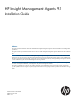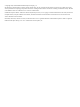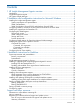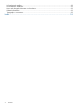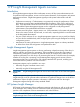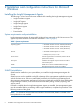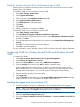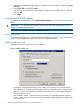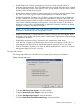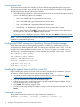HP Insight Management Agents 9.1 Installation Guide
Process Monitor tab
The Process Monitor tab screen enables you to have SNMP traps generated when a process (a
Windows® service) starts, stops, or both. The list of processes that are currently running appears.
The following Process Monitor options are available:
• Select Monitoring Operations—Select a process from the list to set monitoring options for that
process. The following options are available:
◦ None—No SNMP traps are generated for this process.
◦ Start—An SNMP trap is generated when this process starts
◦ Stop—An SNMP trap is generated when this process stops.
◦ Start & Stop—An SNMP trap is generated when this process starts or stops.
• Adding a New Process—Click Add to add a new process to the monitor. Enter the name of
the new process, and then click Apply to add the process.
• Deleting a Process—Highlight a process in the list, and then click Delete to delete the process.
NOTE: You can only delete processes that have been created by a user. The Delete button is
disabled for system default processes.
Configuring SNMP settings for OpenView Network Node Manager
When OpenView Network Node Manager (NNM) is installed, the SNMP settings must be
configured in the SNMP EMANATE agent. The settings are configured in the snmpd.conf file,
located in the NNM installation directory under \HP Openview\NNM\conf\SNMP Agent.
The following is a sample configuration. Other examples are provided in the snmpd.conf file.
get-community-name: public
set-community-name: PUBLIC
contact: Lab Administrator
location: Integration Test Lab
trap-dest: 170.20.1.10
trap-dest: 170.20.1.11
Installing the agents from a cp00xxxx.exe file
Before installing the agents, be sure the server meets the prerequisites for installation. For more
information, see the respective server user guide and release notes.
1. Download the smart component cp00xxxx.exe file that you want to install from: http://
h18023.www1.hp.com/support/files/server/us/index.html.
2. Log in to Windows® as a user with administrator rights.
3. Execute the cp00xxxx.exefile that contains the HP Insight Management Agents. The HP
ProLiant Package Setup window appears.
4. Click Install. The extraction progress starts.
5. The HP ProLiant Setup dialog box appears. Setup is ready to begin the install process. Click
Install.
Command line syntax
The general command line syntax for single component installation is:
cpxxxxxx [/s[ilent]] [/f[orce]] [/r[eboot]] [/h[elp]] [/?]
10 Installation and configuration instructions for Microsoft Windows