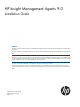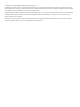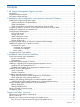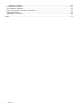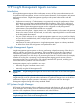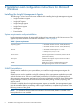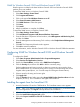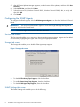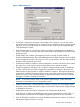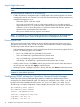HP Insight Management Agents 9.0 Installation Guide
SNMP for Windows Server® 2003 and Windows Server® 2008
SNMP support is included in the base Windows Server® 2003 and Windows Server® 2008
products, but is not installed.
To install the SNMP service in Windows Server® 2008:
1. Select Start>Settings>Control Panel.
2. Click Program and Features.
3. Click on the option Turn Windows Features on or off.
4. Select Feature Summary>Add Features.
5. Click SNMP Services to select that option.
6. Click Next.
7. Click Install.
8. After the installation is complete, click Close.
To install the SNMP service in Windows Server® 2003:
1. Select Start>Settings>Control Panel.
2. Click Add/Remove Programs>Add/Remove Windows Components.
3. From the Windows Components Wizard window, select Management and Monitoring Tools,
and then click Next.
4. From the Management and Monitoring Tools window, select Simple Network Management
Protocol.
5. Click OK. The Component Wizard window appears.
6. Click OK to start the installation.
For more information, see the Windows Server® 2003 or Windows Server® 2008 documentation.
Configuring SNMP for Windows Server® 2003 and Windows Server®
2008
To configure the SNMP:
1. Select Start>Programs>Administrative Tools>Computer Management.
2. Select Services and Applications>Services.
3. Double-click Service Name, and then select SNMP Service Properties.
4. Click the Security tab, and then click Add to add the community string.
For the Insight Agents to function correctly, at least one community string needs to have
READ/WRITE access. The community string can be a large, non-unique string that can be
forgotten after inputted (that is, it is not used except for inter-agent communications).
5. Select a name for the string and access rights.
6. Click Apply>OK.
7. Click the Security tab and make sure under Accept SNMP Packets from these Hosts includes
loopback (127.0.0.1). This is needed for inter-agent communications.
Installing the agents from the SmartStart CD
1. Insert the SmartStart CD into the CD-ROM drive. The SmartStart autorun menu appears.
NOTE: If this is your first time installing this version of the SmartStart CD, you must first accept
the license agreement. Click Agree to accept the terms and conditions.
2. When the Smart Start CD wizard screen appears, click on Software Tab.
3. Select the Install Proliant Support Pack option.
4. Click either Express installation of the PSP for Windows or Custom installation of the PSP for
Windows.
Configuring SNMP for Windows Server® 2003 and Windows Server® 2008 7