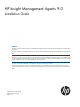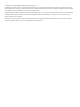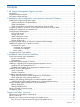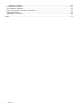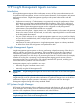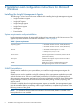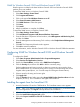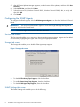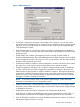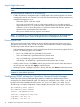HP Insight Management Agents 9.0 Installation Guide
Asynch Mgmt tab screen
NOTE: Remote Access Service (RAS) must be installed to have access to the Asynch Mgmt tab
screen
The Asynch Mgmt tab enables you to do the following:
• Enable asynchronous management traps—Enables traps to be sent through RAS to a remote
management console over a modem. You must also enter the following data for asynchronous
management trapping to occur:
◦ Destination phone—Dials the number.
◦ User name and password—Logs on to the remote machine. You can select a specific
logon domain to use, or, if you do not select a specific domain, the domain for the remote
machine is used. For more information on remote user names and domains, see the
Remote Access documentation from Microsoft®.
◦ Retry count—Redials if a busy signal is encountered.
NOTE: For information on setting up Insight Asynchronous Management on the management
console for Windows Agents, see the HP Insight Asynchronous Management User Guide.
Process Monitor tab
The Process Monitor tab screen enables you to have SNMP traps generated when a process (a
Windows® service) starts, stops, or both. The list of processes that are currently running appears.
The following Process Monitor options are available:
• Select Monitoring Operations—Select a process from the list to set monitoring options for that
process. The following options are available:
◦ None—No SNMP traps are generated for this process.
◦ Start—An SNMP trap is generated when this process starts
◦ Stop—An SNMP trap is generated when this process stops.
◦ Start & Stop—An SNMP trap is generated when this process starts or stops.
• Adding a New Process—Click Add to add a new process to the monitor. Enter the name of
the new process, and then click Apply to add the process.
• Deleting a Process—Highlight a process in the list, and then click Delete to delete the process.
NOTE: You can only delete processes that have been created by a user. The Delete button is
disabled for system default processes.
Configuring SNMP settings for OpenView Network Node Manager
When OpenView Network Node Manager (NNM) is installed, the SNMP settings must be
configured in the SNMP EMANATE agent. The settings are configured in the snmpd.conf file,
located in the NNM installation directory under \HP Openview\NNM\conf\SNMP Agent.
The following is a sample configuration. Other examples are provided in the snmpd.conf file.
get-community-name: public
set-community-name: PUBLIC
contact: Lab Administrator
location: Integration Test Lab
trap-dest: 170.20.1.10
trap-dest: 170.20.1.11
10 Installation and configuration instructions for Microsoft Windows