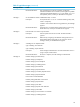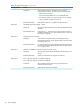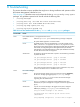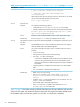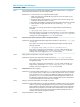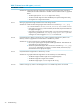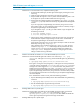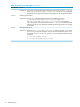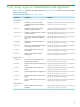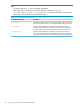HP Insight Management Agents 8.70 Managing ProLiant Servers with Linux HOW TO
Table 17 Known issues with agents (continued)
DetailsIssue Number
To work around this issue, complete the following steps:
1. Be sure that the SNMP agent, the Peer agent and the agent processing the set are
all running
2. Check the agent command line arguments in the agent start script files
3. Verify that either the argument “-s OK” is present or that the default set_state is “OK”
for the agent. This process enables SNMP sets for this agent only
4. Verify that the server SNMP community string defined in your snmpd.conf (using
“rwcommunity” keyword) matches the community string defined at the Management
Console.
If you are using Systems Insight Manager, the community string can be set in the
Device Setup window. For more information see the section on community strings in
the Systems Insight Manager User Guide Help file.
If you changed the snmpd.conf file, you need to refresh snmpd and agents with
the following commands:
# /etc/init.d/snmpd restart
# /etc/init.d/hp-snmp-agents restart
5. Test the traps by setting a threshold on an item that will cause a trap using the Set
Threshold feature of Systems Insight Manager. See the section “Set Threshold” in
the Systems Insight Manager User Guide for more information.
If traps still do not function, have your Linux device send traps to itself. Run the Linux
SNMP trap receiving utility “snmptrapd –P”.
Next, generate a trap to localhost using the Linux “snmptrap” utility. The Linux
command “snmptrapd –f –Le” should display the trap. Note that the recent
versions of snmptrapd will not accept incoming notifications by default. See
snmptrapd.conf(5) manpage for information on configuring access control
settings to enable incoming notifications.
Workaround
Unable to set thresholds on MIB items or no user-defined SNMP traps are receivedIssue 11
Check the Threshold Agent status with the Linux command “ps –ef | grep
cmathreshd”. If the agent is not running, start the Threshold Agent using the following
command:
# /opt/hp/hp-snmp-agents/server/etc/cmasthreshd start
If the agent is running but not reporting data, or if the agent was correctly started but
is no longer running, check the file /var/log/hp-snmp-agents/cma.log for error
messages. You must be logged in as “root” to access this file. Verify that the server
SNMP community string defined in your snmpd.conf (using rwcommunity keyword)
matches the community string defined at the management console. If you are using
Systems Insight Manager, the community string can be set in the Device Setup window.
For more information see the section on community strings in the Systems Insight Manager
User Guide Help file.
If the “threshold sets” still do not work, perform the following procedure:
1. Stop the Threshold agent and delete previous alarm threshold files using the following
command:
# /opt/hp/hp-snmp-agents/server/etc/cmasthreshd stop
2. Start the Threshold agent using the following command:
# /opt/hp/hp-snmp-agents/server/etc/cmasthreshd start
Workaround
Disabling SNMP sets for a specific agentIssue 12
Stop the agent associated with the desired MIB. Change the agent command line
argument set switch to “-s NOT_OK” in the corresponding /opt/hp/
hp-snmp-agents/<agent>/etc/<subagent> file. This disables the SNMP sets
for this agent only. Restart the agent for the changes to take effect.
Workaround
Disabling SNMP traps for a specific agentIssue 13
35