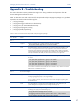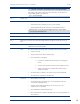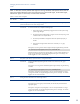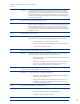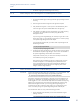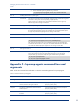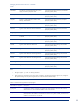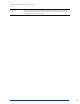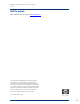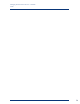HP Insight Management Agents 8.40 Managing ProLiant Servers with Linux HOW TO Whitepaper
Managing ProLiant Servers with Linux – HOWTO
v8.40
31
• The Remote Insight Agent cmasm2d might not be running
Issue 10 Unable to change any values on the managed server or no SNMP traps/alarms are received
Workaround To work around this issue, complete the following steps:
1. Be sure that the SNMP agent, the Peer agent and the agent processing the set are
all running
2. Check the agent command line arguments in the agent start script files
3. Verify that either the argument “-s OK” is present or that the default set_state is
“OK” for the agent. This process enables SNMP sets for this agent only
4. Verify that the server SNMP community string defined in your snmpd.conf (using
“rwcommunity” keyword) matches the community string defined at the
Management Console.
If you are using Systems Insight Manager, the community string can be set in the
Device Setup window. For more information see the section on community strings
in the Systems Insight Manager User Guide Help file.
If you changed the snmpd.conf file, you need to refresh snmpd and agents with
the following commands:
# /etc/init.d/snmpd restart
# /etc/init.d/hp-snmp-agents restart
5. Test the traps by setting a threshold on an item that will cause a trap using the Set
Threshold feature of Systems Insight Manager. See the section “Set Threshold” in
the Systems Insight Manager User Guide for more information.
If traps still do not function, have your Linux device send traps to itself. Run the
Linux SNMP trap receiving utility “snmptrapd –P”.
Next, generate a trap to localhost using the Linux “snmptrap” utility. The Linux
command “snmptrapd –f –Le” should display the trap. Note that the recent
versions of snmptrapd will not accept incoming notifications by default. See
snmptrapd.conf(5) man page for information on configuring access control
settings to enable incoming notifications.
Issue 11 Unable to set thresholds on MIB items or no user-defined SNMP traps are received
Workaround Check the Threshold Agent status with the Linux command “ps –ef | grep cmathreshd”. If the
agent is not running, start the Threshold Agent using the following command:
# /opt/hp/hp-snmp-agents/server/etc/cmasthreshd start
If the agent is running but not reporting data, or if the agent was correctly started but is no
longer running, check the file /var/log/hp-snmp-agents/cma.log for error messages. You
must be logged in as “root” to access this file. Verify that the server SNMP community string
defined in your snmpd.conf (using rwcommunity keyword) matches the community string
defined at the management console. If you are using Systems Insight Manager, the
community string can be set in the Device Setup window. For more information see the
section on community strings in the Systems Insight Manager User Guide Help file.
If the “threshold sets” still do not work, perform the following procedure:
1. Stop the Threshold agent and delete previous alarm threshold files using the
following command:
# /opt/hp/hp-snmp-agents/server/etc/cmasthreshd stop