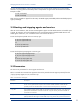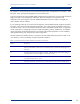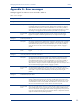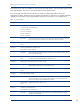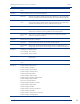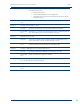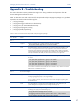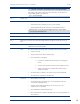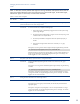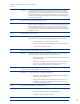HP Insight Management Agents 8.40 Managing ProLiant Servers with Linux HOW TO Whitepaper
Managing ProLiant Servers with Linux – HOWTO
v8.40
30
Workaround To minimize system overhead, the cmascsid process does not search for new hardware
every poll_time. There is a delay of up to 32 times the poll interval, which is normally every
30 seconds, up to 16 minutes in the default case before new SCSI devices are discovered
by cmascsid and reported to the ProLiant Management Console. Once the hardware has
been discovered, its status is checked each poll_time and reported to ProLiant Management
Console when it has changed.
Issue 5 Missing or 0-value SCSI hard drive serial number or capacity
Workaround Most SCSI hard drives do not make this information available to the host when the drive
media is not spinning. Hot-pluggable drives do not start spinning until the Operating System
attempts to open them. Obtaining this information requires access to the drive. After the
drive is first opened, to minimize system overhead, there can be a delay of up to 32 times
the poll_time of the cmascsid process before updated information is available to the ProLiant
Management Console.
Issue 6 Grayed-out button for a SCSI controller
Workaround Information about the configuration of the device indicates that a SCSI controller is installed,
but no further information is available. Several conditions result in a grayed-out button:
• The SCSI agent process “cmascsid” might not be running
• The SCSI controller might have been disabled by the System Configuration Utility
• This might be an unsupported controller
Issue 7 Missing or grayed-out storage controllers in the mass storage window
Workaround Check the Mass Storage Agent status with the Linux command “ps –ef | grep cma”. See
the entries for cmaidad, cmafcad, cmascsid, cmasasd and cmaided.
• If the agent is not running, it must be started. (See the start/stop documentation for
the appropriate agent).
• If the agent is running but not reporting data, or if it was correctly started but is no
longer running, check the file /var/log/hp-snmp-agents/cma.log for error
messages. You must be logged in as “root” to access this file.
Issue 8 Grayed-out Recovery button in the Device View window, grayed-out Auto Recovery button in the Recovery
window or grayed-out Environment button in the Recovery window
Workaround To work around this issue, complete the following steps:
1. Be sure your system supports the System Health Agent features. These features are
supported only on HP ProLiant servers
2. Check the System Health Agent status with the Linux command “ps –ef | grep
cmahealthd”. If the agent is not running, it must be started. (See the start/stop
documentation for the appropriate agent).
Issue 9 Grayed-out Remote Insight button in the Recovery window
Workaround A grayed-out Remote Insight button can be caused by one of the following:
• The Remote Insight Controller might not be configured properly
• The Remote Insight driver might not be installed