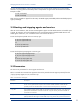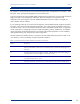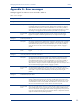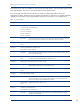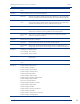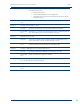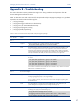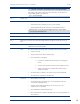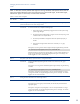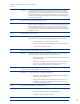HP Insight Management Agents 8.40 Managing ProLiant Servers with Linux HOW TO Whitepaper
Managing ProLiant Servers with Linux – HOWTO
v8.40
29
Table 17 describes common problems that might occur during installation and operation of the Host OS
Agent, the Standard Equipment Agent, the SCSI Agent, the System Health Agent, the Threshold Agent,
and the Peer Agents. In most cases, a workaround is available.
Table 17: Known issues with agents
Issue Number Details
Issue 1 Cannot manage server from Systems Insight Manager, grayed-out utilization button, or missing file system
space used information in the mass storage window
Workaround To work around this issue, complete the following steps:
1. Check if the network is reachable by pinging the server from the system running
Systems Insight Manager
2. Be sure that Systems Insight Manager is using the correct community string, which
is defined in the server’s snmpd.conf file
3. Be sure that post-installation configurations have been performed properly, if
needed
4. Check the Host OS Agent status with the Linux command “ps –ef | grep
cmahostd”
If the agent is not running, start the Host OS Agent manually using the following command:
# /opt/hp/hp-snmp-agents/server/etc/cmahostd start
If the Host OS Agent is running but not reporting data, or if it was correctly started but is no
longer running, check the file /var/log/hp-snmp-agents/cma.log for error messages. You
must be logged in as “root” to access this file.
Issue 2 Grayed-out system board, expansion boards or configuration buttons
Workaround Check the Standard Equipment Agent status with the Linux command “ps –ef | grep
cmastdeqd”.
If the agent is not running, start the Standard Equipment Agent manually using the following
command:
# /opt/hp/hp-snmp-agents/server/etc/cmastdeqd start
If the agent is running but not reporting data, or if it was correctly started but is no longer
running, check the file /var/log/hp-snmp-agents/cma.log for error messages. You must be
logged in as “root” to access this file.
Issue 3 Missing SCSI drive information in the mass storage window
Workaround Check the SCSI Agent status with the command “ps –ef | grep cmascsid”.
If the agents are not running, they must be started. (See the start/stop documentation for
appropriate agent).
If the agent is running but not reporting data, or if it was correctly started but is no longer
running, check the file /var/log/hp-snmp-agents/cma.log for error messages. You must be
logged in as “root” to access this file.
Issue 4 Added SCSI devices do not appear