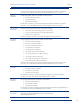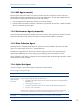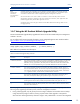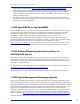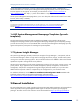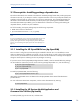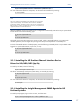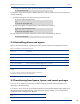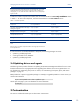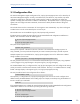HP Insight Management Agents 8.40 Managing ProLiant Servers with Linux HOW TO Whitepaper
Managing ProLiant Servers with Linux – HOWTO v8.40
18
1. To configure and activate agents, execute the following command as root:
# /sbin/hpsnmpconfig
Provide basic Simple Network Protocol (SNMP) information, when prompted. The drivers and agents are
inserted immediately.
2. To start hp-snmp-agents, execute the following command as root:
# /etc/init.d/hp-snmp-agents start
Or
# service hp-snmp-agents start
3. To check if the agents are loaded properly, enter the following command:
$ /etc/init.d/hp-snmp-agents status
Or
$ service hp-snmp-agents status
For more information about these components, see the online documentation by entering:
$ man hp-snmp-agents
2-2 Uninstalling drivers and agents
Table 10 lists the commands for uninstalling the entire contents of the HP Linux management software.
Table 10: Uninstall drivers and agents commands
Command Description
# rpm –e hp-snmp-agents Removes the hp-snmp-agents package from your system
# rpm –e hp-ilo Removes the hp-ilo package from your system
# rpm –e hp-health Removes the hp-health package from your system
# rpm –e hp-OpenIPMI Removes the hp-OpenIPMI package from your system
Caution:
If a service is running when the corresponding package is removed, it is
automatically shut down during the removal process.
2-3 Transitioning from hpasm, hprsm, and cmanic packages
Prior to the 8.1.0 release, the functionality and files provided by hp-health and hp-snmp-agents were
distributed in alternate packages.
If you have a version of the HP System Health Application and Insight Management Agent (hpasm), the
HP Lights-Out Drivers and Agents (hprsm), or the NIC Agents (cmanic) installed, you must uninstall these
components before installing the new RPM files.
Note: