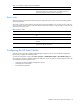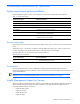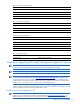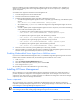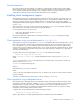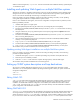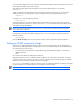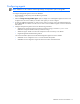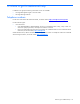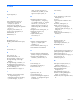HP Insight Management Agents 8.40 Installation Guide
Installation instructions for NetWare 15
With this method of registration, CPQCLNT.EXE writes the client INI file to the CPQDATA directory specified by the
-F command line option.
Installing and updating Web Agents on multiple NetWare systems
The following procedure is intended for administrators wanting to use software distribution tools to distribute agent
settings from one server to multiple servers on the network. This procedure makes it possible to quickly update all
servers on the network automatically without having to manually browse to each one.
If this is an update to an existing installation, and the current settings are being overwritten, see the ”Updating
existing Web Agent installations on multiple NetWare systems” section.
If this is a new installation of Web Agents, and a common configuration set and passwords are preferred, use the
following installation procedure:
1. Install the Web Agents on a single system.
2. Set up the preferred passwords using the web browser, and change the password capability.
3. Search the SYS:SYSTEM\COMPAQ\WBEM directory for the file CPQHMMD.ACL. Save this file for use during
bulk deployment.
4. Using the web browser, set up any preferred options on the Options page (follow the Options link from the
Web Agent home page).
5. Search the SYS:SYSTEM\COMPAQ\WBEM\HOMEPAGE directory for the file CPQHMMD.INI, and save this
file for use during bulk deployment.
6. Using whatever bulk deployment tools are at your disposal, create the SYS:SYSTEM\COMPAQ\WBEM
directory on each system being deployed.
7. Copy CPQHMMD.ACL to the SYS:SYSTEM\COMPAQ\WBEM directory on each system.
8. Create the SYS:SYSTEM\COMPAQ\WBEM\HOMEPAGE directory on each system being deployed.
9. Copy CPQHMMD.INI to the SYS:SYSTEM\COMPAQ\WBEM\HOMEPAGE directory on each system.
The remainder of the procedure should follow the normal setup process.
Updating existing Web Agent installations on multiple NetWare systems
If this is an update to an existing installation, and the current settings are being overwritten, use the following
procedure to update Web Agents:
1. Unload the Web Agent (CPQWEBAG.NLM) before proceeding. This procedure will stop the HTTP server.
2. Follow the previous installation procedure.
3. When the .ACL and .INI files have been copied to the target systems, restart the Web Agent.
The remainder of the procedure should follow the normal setup process.
Setting up SNMP system description and trap destinations
The next step in installing Management Agents for Servers is to set up the SNMP system description and trap
destinations. You can accomplish this installation by editing the following files to match your system and network
management configurations:
SNMP.CFG
TRAPTARG.CFG
Editing SNMP.CFG
SNMP.CFG is an ASCII text file that provides the SNMP NLM with system name, hardware, location, and contact
information. The SNMP.CFG is a sample file and must be edited to reflect the correct information specific to your
installation. The SNMP NLM enables the configuration of some MIB-II system identification information with the
SNMP.CFG file. You must have the SNMP.CFG file in the \SYS:\ETC directory when the SNMP NLM is loaded for
proper configuration of the identification information.
Editing TRAPTARG.CFG
TRAPTARG.CFG is an ASCII text file that lists the addresses of management consoles that should be alerted when the
Server Agents detect an important event. This file provides the SNMP NLM with information about where to send
alarms. Because the TRAPTARG.CFG in \SYS:\ETC is a sample file, it must be edited to reflect the correct information
for your environment. Follow the instructions provided in the sample TRAPTARG.CFG file to update the file to match