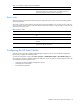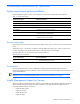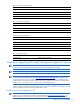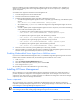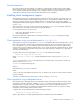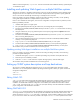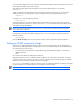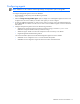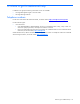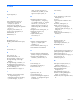HP Insight Management Agents 8.40 Installation Guide
Installation instructions for NetWare 14
Console component
The console component of Power Manager is an addition to Insight Manager. Insight Manager must be installed
before installing the Power Manager software. When viewing UPS information on servers with the Power Manager
server component installed, the Power Manager screen is displayed. When viewing UPS information on servers
without the Power Manager server component, the traditional UPS screen is displayed.
Installing client management support
Client management support can be performed either by Windows NT
®
domain controllers or NetWare servers. To
successfully install this support, Insight Management Agents for Servers must already be installed on all of the client
machines you intend to manage. For more detailed information on specific features, see the online Intelligent
Manageability Installation and Configuration Guide (IMINST.HLP) and the online Intelligent Manageability Guide
(INTMGT3.HLP).
When a client logs in to a server, the login script executes the program CPQCLNT.EXE. This program registers the
client with the server and enables you to manage it using Insight Manager.
You can register the client in one of two ways:
• With a server designated in the file CPQCLNT.INI
• With a designated server
The method of registration is determined by command line parameters in CPQCLNT.EXE. By default, the agent
installation uses the first method.
Client registration using a server designated in CPQCLNT.INI
Client registration using a server designated in CPQCLNT.INI is the default method of client management. It is set up
when client management is enabled in the Insight Management Agents for Servers Control Panel under Windows
NT
®
, or through the CPQAGIN.NLM installation program under Novell NetWare. This method is suitable for small
networks where it is easy to identify a particular client in a list. In larger networks with multiple Windows NT
®
domain
controllers, a designated server should be used to prevent clients from appearing on multiple servers, depending on
where the client actually logs in.
To register clients using a server designated in CPQCLNT.INI, enter the following command:
cpqclnt.exe <cpqclient ini directory>
Where <cpqclient ini directory> is the fully qualified UNC path to a directory where CPQCLNT.INI
resides.
CPQCLNT.EXE reads the CPQCLNT.INI file specified on the command line, then writes the client INI file to the
directory specified in CPQCLNT.INI.
CPQCLNT.INI contains the following lines:
[Options]
DestinationDirectory=”\\<server>\<directory>”
Where:
<server> is the name of the desktop management server. For Windows NT
®
, this server must be a domain controller
(primary or backup).
<directory> is the shared directory where client INI files are written by CPQCLNT.EXE.
Client registration using a designated server
The method of using a designated server for client registration requires removing the existing command line option
and replacing it with the -F parameter. In addition, CPQCLNT.INI must be removed from the server. This method is
intended for large, even global, networks. It enables multiple servers in a directory-replicated NT domain to
participate in client discovery. For example, this method enables the Australian division of a company to readily
manage their clients separately from the Japanese division.
To register clients using a designated server, enter the following command:
cpqclnt.exe -F <output directory>
Where <output directory> is the fully qualified UNC path to a shared directory named CPQDATA.