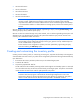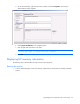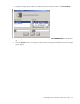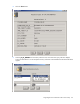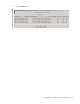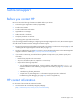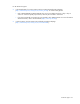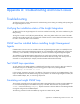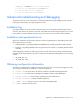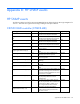Integration for Tivoli
Appendix A: Troubleshooting and known issues 68
Appendix A: Troubleshooting and known issues
Troubleshooting
The following sections contain information for troubleshooting issues relating to installing and operating the
HP Insight Integration for Tivoli.
Verifying the installation status of the Insight Integration
To determine if the HP Insight Integration for Tivoli has installed successfully, look at the installation log file
IM2_PLUS.log.
The log file is saved to Tivoli\db\Host_Name.db\tmp, where Host_Name refers to the name of the TMR
where the HP Insight Integration for Tivoli has been installed. The file contains detailed information that can
be used to confirm the status of the installation.
SNMP must be installed before installing Insight Management
Agents
If SNMP Network Services are not available when HP Insight Management Agents are installed, then the
SNMP portions of the Insight Management Agents are not implemented. Install SNMP (and configure the
community, access attributes, and trap destination), and then reinstall the Insight Management Agents.
The installation of Insight Management Agents does not usually require that the system be rebooted.
However, the SNMP services must be stopped and restarted to affect the change. The restart process is
automatic on some platforms (for example, Windows® 2000 and Windows® 2003).
Test SNMP trap operations
To verify that the Tivoli SNMP Adapter is installed and forwarding events correctly to TEC (port 5529 for
Windows® and port 0 for UNIX®), run the following generic trap from any Managed Node:
wsnmptrap -h hostname 1.0 1 100
In this example, hostname is the name or IP address of the system running the Tivoli SNMP Adapter. If this
trap is not displayed in the TEC SNMP event group, the problem is not with the Insight Integration module, but
with the SNMP Adapter, TEC, or networking components.
Simulating an Insight SNMP trap
This example command can be executed from the TMR or Managed Node to simulate an Insight SNMP trap.
It is received and displayed in the SNMP event group of the TEC. Note that there are spaces before
"1.3.6…" on the lines following wsnmptrap. Replace hostname with the IP address of the Managed Node
running the configured Tivoli SNMP Adapter.
The following command invokes the SNMP trap Logical Drive Status:OK IM_3008: