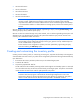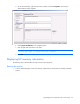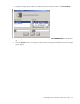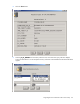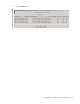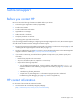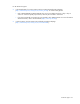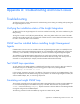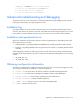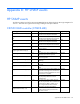Integration for Tivoli
Integrating HP asset information with Tivoli Inventory 61
• HP SCSI Information
• HP Slot Information
• HP Software Versions
• HP SAS Information
• HP ATA Disk Information
NOTE: This script provides an example of how to create queries to leverage the HP specific
inventory content. Additional Views/Queries might need to be created to meet individual
requirements and TME environments. Additional views can be created through the Tivoli Desktop
or a command line interface. For further details on creating queries, see the Tivoli Inventory User's
Manual.
Queries can be run to view system-specific data by right-clicking its object, selecting Execute Query, and
selecting the query library and the specific query.
Queries can also be executed through many other methods, such as referencing building subscription and
distribution lists or by displaying the content for all systems that match the query criteria. See the Tivoli
Inventory User's Manual for further information.
NOTE: A corresponding HP specific query library and associated HP queries to retrieve
historical data can be created with the help of the h_hptiv_queries.sh script. Additional queries
can be created based on requirements.
Ensure that the correct configuration repository has been specified by right-clicking the query
name and selecting the Edit Query option.
Creating and customizing the inventory profile
Creating a Tivoli inventory profile, or customizing an existing one, represents the final step in the integration
of HP asset data into Tivoli Inventory. A profile can be configured to perform the following tasks automatically
upon distribution:
1. Execute the HP Inventory Collector (Collect.exe) on the selected target system.
2. Create the HP .MIF file.
3. Acquire the populated HP .MIF file.
The HP .MIF file can be created by executing Collect.exe through the Tivoli Desktop option or command
line. The Collect.exe utility can also be executed locally on the target system. The path in which the file
resides must be the same as the .MIF file path specified in the profile.
NOTE: To execute Collect.exe through a command line, use the run_clicollect.bat batch
command. This batch program is delivered with the HP Insight Integration for Tivoli in the
hpq\Inventory directory and must be placed in the same directory as Collect.exe. The path in
which to create and save the HP .MIF file must be specified in the MIFPath variable.