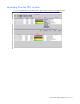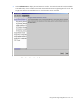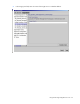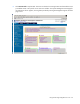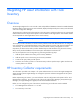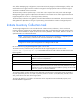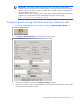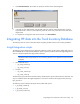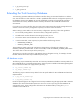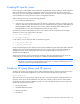Integration for Tivoli
Integrating HP asset information with Tivoli Inventory 58
5.
Click Execute & Dismiss. The window to specify the location of the .MIF file appears.
6. In the Path to place MIF file field, enter the path where the .MIF file should be placed. If no path is
specified, the file is saved in \Tivoli\db\Host_name.db, where Host_name refers to the name of the
target system.
7. To complete the configuration and execute the task, click Set and Close.
Integrating HP data into the Tivoli Inventory Database
The following sections contain information about integrating HP data into the Tivoli Inventory Database.
Insight Integration scripts
The following scripts referenced in this document enable the creation of HP Inventory Tables and Views for
Microsoft® SQL Server and Oracle® databases. These scripts are included with the HP Insight Integration for
Tivoli 5.1 and are located in the hpq\Inventory directory.
NOTE: The scripts provided with the HP Insight Integration for Tivoli also works for other
database vendors supported by the Tivoli Inventory product such as Sybase and can be used as
examples.
• Microsoft® SQL Server
o hp_mssql_schema.sql
o hp_mssql_views.sql
• Oracle®
o hp_oracle_schema.sql
o hp_oracle_views.sql
The following script creates the Tivoli Query Library and HP specific queries referenced in this document. The
script is included with the HP Insight Integration for Tivoli and is located in the \hpq\Inventory directory:
hptiv_queries.sh
The following scripts create the HP-specific history tables and queries:
• h_hp_mssql_schema.sql
• h_hp_mssql_views.sql
• h_hp_oracle_schema.sql