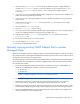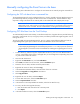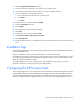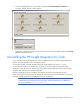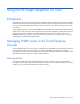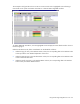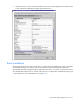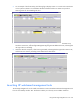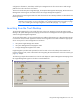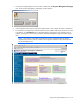Integration for Tivoli
Installing the HP Insight Integration with the TEC 43
16.
Select the Import Class Definitions check box.
17. Confirm that the tecad_snmp.baroc file is present. If not, import the file.
18. In the Position to insert import class file textbox, select the last .BAROC file entry.
19. For every .BAROC file in the hpq/TEC directory:
a. Enter the location and name of the file in Directory Path.
b. Click Import.
c. Click Close.
20. Right-click the new rule base, and select Compile.
21. Select the Trace Rules check box.
22. Click Compile.
23. Ensure there were no errors during the compile.
24. Click Close.
25. Right-click the new rule base, and select Load.
26. Select Load, but activate only when server restarts.
27. Click Load and Close.
28. Restart the TEC Event Server to complete the process and initiate the Event Server with the new HP rule
base.
Installation logs
The HP Insight Installation for Tivoli creates the IM2_PLUS.LOG file that contains detailed information about
the overall installation status.
When the installation is complete, the IM2_PLUS.LOG file is created in the directory
Tivoli\db\host_name.db\tmp, where the host_name entry references the name of the TMR server on which
the Insight Integration has been installed. Review this log file to help confirm a successful installation and
identify any potential installation problems.
The Insight Integration also creates a debug log. See the "Troubleshooting (on page 68)" section in
Appendix A for details on configuring and using the debug features.
Configuring the HP browser tasks
The HP Insight Integration for Tivoli includes tasks to launch selected HP web-based management tools (HP
Systems Insight Manager, HP System Management Homepage, HP Remote Server Management and HP
Storage Management Appliance Agents) from the Tivoli Desktop and Tivoli Event Console (version 3.7, 3.8,
and 3.9). To enable these tasks, configure the browser environment for the Insight Integration as follows: