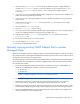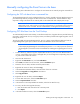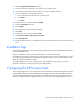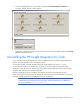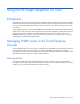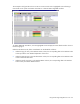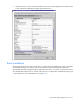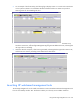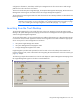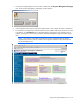Integration for Tivoli
Installing the HP Insight Integration with the TEC 42
Manually configuring the Event Server rule base
The following section describes how to configure the Tivoli Event Server manually using the command line.
Configuring the TEC rule base from a command line
The HP Insight Integration for Tivoli includes the file Tec37_cliconfig, located in the hpq/TEC directory that is
provided to help manually configure the TEC rule base from a command line. This file details the steps
required to configure the Event Server manually and can be edited and used as deployment scripts.
NOTE: This file must be edited to set environment-specific conditions before being used as
deployment scripts, and it must be run from the command line of a configured Tivoli environment
where the TEC server is hosted. This file includes details on setting the environment settings.
Configuring TEC Rule Base from the Tivoli Desktop
To install manually from the Tivoli Desktop, use the files located in the /hpq/TEC directory and the following
processes to install the HP rule set, event group classes, and filters provided with Insight Integration into an
existing TEC server.
The rules provided with HP Insight Integration for Tivoli 5.1 support events definitions delivered with HP
Insight Management Agents up to version 8.70 and event definitions for HP Virtual Connect.
NOTE: If the TEC Event Server has already been installed with event classes and rules provided
with Compaq Insight Manager for Tivoli Enterprise (revision 1.5 or 1.60) or previous versions of
Insight Integration, these files must be removed before installing HP Insight Integration for Tivoli
5.1.
1. Create a directory, and then copy the compiled TEC fact file ins_correl.wic to the default location,
/usr/tec_rules/factfile. If the location is changed, then you must change the corresponding entry in the
ins_start.rls file to match the location.
2. Close the TEC Event Server.
3. Right-click the Event Server icon, and select Rule Bases.
4. Click Create, and then from the menu bar, select the Rule Base option.
5. Name the new rule base, and then set the file path location.
6. Right-click the active rule base, and select Copy.
7. In the Destination Rule Base textbox, select the name of the new rule base.
8. Select the Copy Rules and Copy Classes check boxes.
9. Click Copy and Close.
10. Right-click the new rule base, and select Import.
11. From the Rule Sets section, select the Insert After option.
12. Select the Import Rule Set check box.
13. In the Position to Insert Imported Rule Set textbox, select the last .RLS file entry.
14. For every .RLS file in the hpq/TEC directory:
a. Enter the location and name of the file in Directory Path.
b. Click Import.
15. In the Class Definitions section, select the Insert After option.