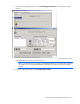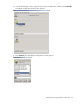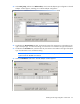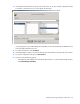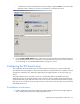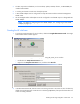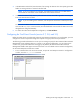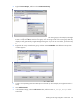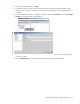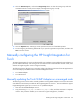Integration for Tivoli
Installing the HP Insight Integration with the TEC 37
4.
In the Rule Base to Clone field, enter the name of an existing rule base to clone. The system ignores this
field if an existing rule base is entered in the first field.
NOTE: If you are creating a new rule base, enter Default (case sensitive) in the Rule Base to
Clone field. The rule base to clone should be the current active rule base.
5. In the Path for Rule Base field, enter the path to the new rule base. This field is ignored if an existing rule
base was entered in the first field.
NOTE: If you are creating a new rule base, enter the path to store the files created by the setup
task.
You can leave the Name of Event Console to Configure field blank. The current active Event Console is
used. In a TEC 3.7, 3.8, or 3.9 environment, leave this field blank. Event consoles for these versions are
designed to be configured manually.
6. To confirm the values and complete the configuration, click Set and Close.
Configuring the Tivoli Event Console (version 3.7, 3.8, and 3.9)
Before the events can be viewed properly within the Tivoli Event Console (version 3.7 and greater), you must
configure the console component to assign the required event groups and access permissions.
The following procedures describe how to set up a new event group only for HP ProLiant and Fibre Channel
Management events and assign them to a console. For an existing configuration, you can choose not to
create a new group and to amend an existing group. By default, all HP ProLiant and Fibre Channel
Management SNMP events appear in the Event Console. For more details on Event Console configuration,
see the Tivoli Enterprise Console User's Guide.
1. From a command line in the Tivoli environment, to open the Tivoli Enterprise Console - Configuration
window, issue the tec_console command.