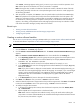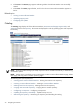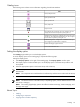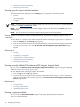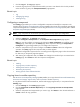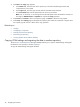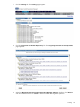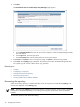Version Control Repository Manager 6.3 User Guide
Catalog icons
The following icons indicate various information regarding the Software Baselines.
StatusIcon
Closed/collapsed node.
Open/expanded node.
Open/expanded all.
Close/collapse all.
Component item.
Not configured. The component was never configured. You can
configure the associated component by clicking this icon.
Configured. The component is configured. By moving your mouse
over this icon, the configuration date appears. You can reconfigure
the associated component by clicking this icon.
Disabled Configuration. Configuration is disabled because you
are not logged in as Administrator or Operator.
ProLiant and Integrity Support Pack item.
Custom Software Baseline item.
Setting the display option
The Catalog page enables you to set the display options.
To set the display option on the Catalog page, complete the following steps:
Setting the display option
1. Click Display Option, on the right of the Catalog page. The Display Option window opens.
2. The Display Option windows enables you to set the display option in the Main Group and the Sub
Group fields.
3. Select the appropriate options in both Main Group and Sub Group.
NOTE: The options under the Main Group and Sub Group are Operating System, Category, and
Release Date.
NOTE: The components are sorted based on the software key and the version under each Sub Group.
4. Click Save to save the option set or click Cancel to discard the options selected.
NOTE: The default selection in the Main Group is Operating System, and the default selection in the
Sub Group is Category.
NOTE: The Catalog page display options also affect the Delete items Page, Create CSB page, and
the Copy items page.
Related Topics
• Catalog
• Configuring a component
• Copying items to another repository
Catalog 25