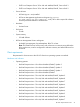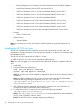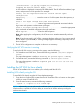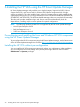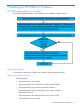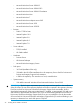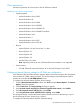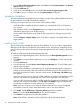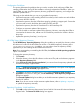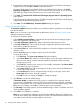Version Control 7.3 Installation and Configuration Guide
Configuration Guidelines
This section elaborates the guidelines that you need to consider while configuring VCRM after
installing VCRM either during HP SIM installation or through independent installation. When you
install VCRM you must set up the repository directory, populate the repository, and configure the
automatic Update feature.
Following are the methods that you can use to populate the repository.
• Populate the repository while installing VCRM. Ensure that you have read access to the folders
that contain the PSPs and LSPs.
• Populate the repository from the VCRM home page by uploading a support pack. Ensure that
you have read access to the folders that contain the PSPs and LSPs.
• Populate the repository from the HP SmartStart CD or HP SmartSetup CD.
• Configure an automatic update of the repository.
You can schedule an automatic update of the repository. However, ensure that the VCRM is
connected to the Internet. Also, atleast one VCA should be pointed to the VCRM in the last
thirty days.
• Update the repository from http://www.hp.com.
HP VCRM Setup - Repository Directory
The HP VCRM Setup - Repository Directory dialog box enables you to specify the directory where
HP software is located so the HP VCRM can monitor it. The default repository directory path is
%SystemDrive%\repository. In addition, you can select to have the repository initially
populated if you are installing the HP VCRM for the first time.
Note: If you are upgrading or reinstalling the HP VCRM, the Perform an initial repository population
option is unavailable.
To change the repository directory:
1. Click Browse.
2. Select the directory where the HP software is to be stored. The path to the directory appears
in the Repository Directory field.
3. Select Perform an initial repository population if you want to have the repository updated with
ProLiant and Integrity Support Packs.
NOTE: If Perform an initial repository population is deselected, or the option is not displayed,
the Select OS for PSP download page appears next.
4. Click Next to accept the selected directory. If you selected Perform an initial repository
population on the previous dialog box, the HP VCRM Setup - Initial Repository Configuration
dialog box appears.
The Automatic Update dialog box enables you to schedule automatic updates for your repository
from the HP website.
Note: If you do not want to use the automatic update feature, refer to Updating a repository
to update the repository manually.
Repository Population - Initial Installation
1. Click Add to select a directory that contains Service Pack for ProLiant and ProLiant and Integrity
Support Packs. The Browse for Folder dialog box appears.
Installation Guidelines 29