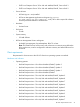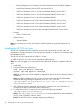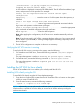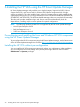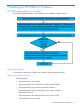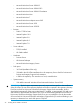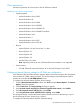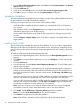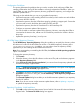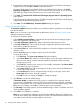Version Control 7.3 Installation and Configuration Guide
1. From the Microsoft Internet Explorer toolbar, click Tools and select Internet Options. The Internet
Options dialog box appears.
2. Click the Advanced tab.
3. Scroll down to the Security section, and disable Do not save encrypted pages to disk.
4. Click OK to save your changes and close the Internet Options dialog box.
Installation Guidelines
This section elaborates the guidelines that you need to consider while installing VCRM either during
HP SIM installation or through independent installation.
Following are the points that you must consider while installing VCRM:
• While the VCRM is installed on only one system, you must install the VCA on all systems in
your network.
• After installing VCRM, use the Component option to configure components such as VCA and
SMH before deploying them to all target servers.
• Use the install software/firmware to install the SPP components on all target servers for the
first time.
• Use the Configure or Repair Agents option in HP SIM to configure and enable SNMP on all
target systems.
Installing the HP VCRM
The HP VCRM can be installed during the HP SIM installation or you can install it independently.
Although the HP VCRM can be obtained from multiple sources, the following example shows the
steps for obtaining the software from the HP Insight Management DVD and installing it along with
HP SIM.
To install HP VCRM from the HP Insight Management DVD:
1. Insert the HP Insight Management DVD in the DVD drive. The HP Insight Management window
appears.
2. Click Agree to accept the license agreement. You can click Disagree to cancel and close the
window.
3. Click the Products tab.
4. From the left pane, click the Version Control Repository Manager link. The HP VCRM options
appear in the right pane.
5. The HP VCRM installation wizard initiates the HP Insight Management Agents configuration
settings in interactive mode when the installation executable is run from the command line or
launched from Windows Explorer. After the wizard initiates, the HP Setup - HP VCRM dialog
box appears.
If you have a previous version of the HP VCRM installed on a machine, the installation wizard
detects it and initiates the upgrade with the current version displayed in the dialog box.
If you have the current version of the HP VCRM installed on a machine, the installation wizard
detects it and initiates the reinstallation. The HP Setup - HP VCRM dialog box indicates that
the software is installed and current and that you can reinstall it.
Note: If you have a newer version of the HP VCRM installed and you want to downgrade,
uninstall the current HP VCRM, reboot the machine, and run the new installation.
6. Click Install. The HP VCRM Setup - Repository Directory dialog box appears.
Note: You can click View Documentation to view the documentation.
7. Click Cancel to exit the setup and abort the installation.
Note: When VCRM is selected, HP SIM and HP SMH will get selected by default.
28 Installing the HP VCRM on Windows