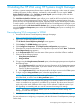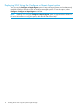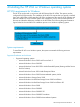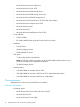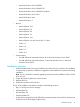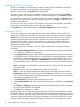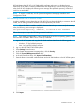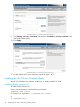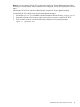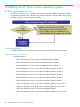Version Control 7.3 Installation and Configuration Guide
HP SMH obtains the HP VCA 's HP SMH public certificate and uses it to validate the trust
relationship. If HP SMH is unable to establish the trust relationship or cannot verify the security
token, then HP VCA displays the following error message:The specified repository, VCRM IP, is
invalid or not reachable.
NOTE: To import a certificate, see HP System Management Homepage Installation and
Configuration Guide.
SSO functioning between HP VCA and HP VCRM
In order to establish a trust relationship and for HP VCA to achieve the ability to connect to the HP
VCRM, the HP SMH generated certificate must be imported by HP VCRM.
NOTE: When HP SMH is unable to establish the trust relationship or cannot verify the security
token, the following error message is displayed:
The specified repository, <VCRM IP>, is invalid or not reachable
Follow these steps to import the HP SMH generated certificate:
NOTE: These steps are applicable in case of both Windows and Linux operating systems, when
the trust mode of VCRM’s SMH is set as “Trust by Certificate”.
1. Login to HP VCA system and copy the HP SMH certificate data from the following path:
• Windows: C:\hp\sslshare\cert.pem
• Linux: \etc\opt\hp\sslshare\cert.pem
2. Log in to the HP SMH of HP VCRM system.
3. Select Settings from the menu.
4. In the System Management Homepage box, click the Security.
5. Click the Trusted Management Servers link.
6. In the add Certificate area, click Import Certificate Data.
7. Paste the Base 64-encoded certificate data into the HP SMH textbox in the HP VCRM system.
8. Click Import.
Installation overview 17