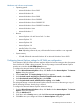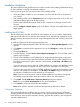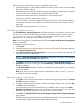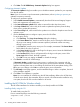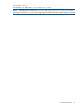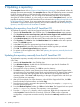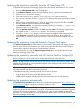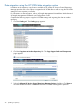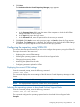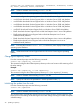Version Control 7.1 Installation and Configuration Guide
4. Click Next. The HP VCRM Setup - Automatic Update dialog box appears.
Configuring Automatic Update
The Automatic Update dialog box enables you to schedule automatic updates for your repository
from the HP website.
Note: If you do not want to use the automatic update feature, refer to Updating a repository to
update the repository manually.
To configure an automatic update:
1. Select Enable Automatic Update to automatically download ProLiant and Integrity Support
Packs and components at a specific time.
2. In the Interval between updates field, select an interval from the drop down menu.
3. In the Day of Week field, select a day of the week to update the repository from the drop
down menu to update the repository.
4. In the Time of Day field, select a time for the update to occur from the dropdown menu for the
update to occur.
5. Use the Set Proxy option to configure a proxy server for HP VCRM.
To set the proxy server:
a. Click Set Proxy. The Proxy Server Settings dialog box displays.
b. In the Server Name field, enter the name of the proxy server. Clearing this field removes
all proxy server settings, and the automatic update is performed without connecting
through a proxy server.
c. In the Port field, enter the proxy server port. For example, enter 8080. If the Server Name
field is blank, this value is ignored.
d. In the Server Login field, enter a valid login for the proxy server. Leave this field blank if
a server login is not required.
e. In the Password field, enter a valid password for the login on the proxy server. If the
Server Login field is blank, this field is ignored.
f. Click OK to save your settings or Cancel to discard the settings.
6. Click Finish to save the HP VCRM settings.
If Automatic Update is enabled and a proxy server is configured, the connection with the
proxy server is verified before continuing. If the proxy server cannot be reached, a message
appears indicating there was an error testing the download of the autoupdate catalog. Click
Yes to save your settings or click No to re-enter the proxy server information.
7. The HP Setup wizard page appears, and the installation begins. When it completes, the result
of the installation appears.
8. Click Close. The installation is complete.
Note: You can install the HP VCRM during the HP SIM installation. Refer to the HP SIM User
Guide for more details. Also remember, that in a network, HP VCRM must be installed on only
one system, but the HP VCA must be installed on all servers.
Installing the HP VCRM for Windows silently
The HP VCRM installation for Windows enables you to silently install the HP VCRM.
Installing silently using the CLI
To install silently using the CLI:
From a command prompt, enter the following command:
component name /silent
or
34 Installing the HP VCRM on Windows