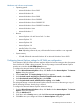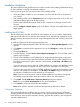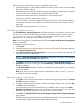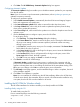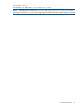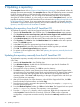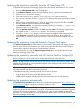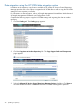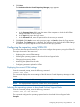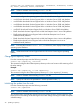Version Control 7.1 Installation and Configuration Guide
Following are the methods that you can use to populate the repository.
• Populate the repository while installing VCRM. Ensure that you have read access to the folders
that contain the PSPs and LSPs.
• Populate the repository from the VCRM home page by uploading a support pack. Ensure that
you have read access to the folders that contain the PSPs and LSPs.
• Populate the repository from the HP SmartStart CD or HP SmartSetup CD.
• Configure an automatic update of the repository.
You can schedule an automatic update of the repository. However, ensure that the VCRM is
connected to the Internet. Also, atleast one VCA should be pointed to the VCRM in the last
thirty days.
• Update the repository from http://www.hp.com.
HP VCRM Setup - Repository Directory
The HP VCRM Setup - Repository Directory dialog box enables you to specify the directory where
HP software is located so the HP VCRM can monitor it. The default repository directory path is
%SystemDrive%\repository. In addition, you can select to have the repository initially
populated if you are installing the HP VCRM for the first time.
Note: If you are upgrading or reinstalling the HP VCRM, the Perform an initial repository population
option is unavailable.
To change the repository directory:
1. Click Browse.
2. Select the directory where the HP software is to be stored. The path to the directory appears
in the Repository Directory field.
3. Select Perform an initial repository population if you want to have the repository updated with
ProLiant and Integrity Support Packs.
NOTE: If Perform an initial repository population is deselected, or the option is not displayed,
the Select OS for PSP download page appears next.
4. Click Next to accept the selected directory. If you selected Perform an initial repository
population on the previous dialog box, the HP VCRM Setup - Initial Repository Configuration
dialog box appears.
The Automatic Update dialog box enables you to schedule automatic updates for your repository
from the HP website.
Note: If you do not want to use the automatic update feature, refer to Updating a repository
to update the repository manually.
Repository Population - Initial Installation
1. Click Add to select a directory that contains a ProLiant and Integrity Support Packs. The Browse
for Folder dialog box appears.
2. Navigate to the directory that contains a ProLiant and Integrity Support Packs, and click OK
or Cancel to abort the selection.
All Support Packs found in the selected directory are added to the list shown in the Initial
Repository Configuration dialog box. You can choose as many directories as you want, and
then delete any Support Packs from the list you do not want to be copied.
3. Click Next. The Download HP ProLiant and HP Integrity Support Packs for Operating System
page appears.
Select the operating systems from the list. HP VCRM downloads the HP ProLiant Support Packs
and HP Integrity Support Packs for the selected operating systems.
Installation Guidelines 33