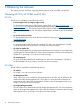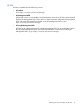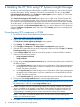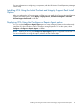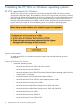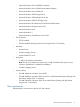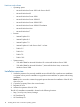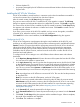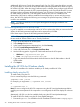Version Control 7.1 Installation and Configuration Guide
Additionally, HP Version Control also supports Single Sign On (SSO) system that allows a trusted
HP VCA the ability to connect to the HP VCRM without providing authentication details to login to
HP VCRM's HP SMH. When the Using Certificate option is selected during configuring the firewall
exceptions, HP SMH processes the SSO request depending on the Trust Mode selected. For more
information about configuring the firewall exception, see HP Version Control Agent User Guide.
HP SMH obtains the HP VCA 's HP SMH public certificate and uses it to validate the trust
relationship. If HP SMH is unable to establish the trust relationship or cannot verify the security
token, then HP VCA displays the following error message:The specified repository, VCRM IP, is
invalid or not reachable.
NOTE: To import a certificate, see HP System Management Homepage Installation and
Configuration Guide.
SSO functioning between HP VCA and HP VCRM
In order to establish a trust relationship and for HP VCA to achieve the ability to connect to the HP
VCRM, the HP SMH generated certificate must be imported by HP VCRM.
Follow these steps to import the HP SMH generated certificate:
NOTE: These steps are applicable in case of both Windows and Linux operating systems, when
the trust mode of VCRM’s SMH is set as “Trust by Certificate”.
1. Log in to the HP SMH of HP VCRM system.
2. Select Settings from the menu.
3. In the System Management Homepage box, click the Security.
4. Click the Trusted Management Servers link.
5. In the add Certificate area, click Import Certificate Data.
6. Use the following path to copy the HP SMH certificate from the VCA system:
• Windows: C:\hp\sslshare\cert.pem
• Linux: \etc\opt\hp\sslshare\cert.pem
7. Copy and paste the Base 64-encoded certificate data into the HP SMH textbox in the HP
VCRM system.
8. Click Import.
Installing the HP VCA for Windows silently
The HP VCA installation for Windows enables you to silently install the HP VCA.
Installing silently using the CLI
To install silently using the CLI:
From a command prompt, enter the following command:
component name /silent
For example, you might enter c:\>cp00xxxx.exe /silent.
or
c:\>cp00xxxx.exe /s
Note: Be sure to configure the HP VCA component using the HP Smart Update Manager before
installing it to remote systems. If the component is not configured, the HP VCA displays an unknown
status.
Alternatively, HP VCA can also be installed silently using the HP Smart Update Manager.
To install the HP VCA silently using the HP Smart Update Manager:
1. Execute the cpfiles.exe available in the HP SmartStart CD at the location: compaq\csp\nt
20 Installing the HP VCA on Windows operating systems