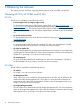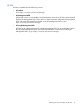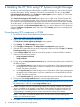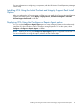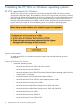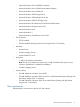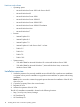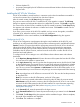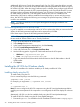Version Control 7.1 Installation and Configuration Guide
• Software Update CD
• A repository managed by the HP VCRM that contains the latest Windows ProLiant and Integrity
Support Packs.
Installing the HP VCA for Windows
The HP VCA installation wizard launches in interactive mode when the installation executable is
run from the command line or launched from Windows Explorer.
After the wizard initiates, the HP Setup dialog box appears.
If a previous version of the HP VCA is installed, the HP VCA upgrade is initiated. The HP Setup
dialog box appears and indicates the software is installed but not current. Click Install to upgrade.
If a current version of the HP VCA is installed, the HP VCA reinstall is initiated. The HP Setup dialog
box appears and indicates the software is installed and current. Click Install to reinstall over the
currently installed software.
If you have a newer version of the HP VCA installed, and you want to downgrade, uninstall the
current HP VCA, reboot the machine, and run the new installation.
Click Install. If this is the initial installation, the HP VCA Configuration dialog box appears.
Configuring the HP VCA
The HP VCA Configuration wizard appears during the initial installation of the HP VCA, and
enables you to configure the HP VCRM, which provides a reference point for available HP software.
Caution: Enter the account and provide the appropriate password for the HP VCA to download
software from the HP VCRM. Enter at least a user-level account and provide the appropriate
password for the HP VCA to provide software status by comparing the inventory with what is
available at the HP VCRM. However, user-level account access does not allow the HP VCA to
download and install software.
To configure the HP VCA's settings to use a HP VCRM to obtain software status and software
downloads:
1. In the Repository Manager Device field, enter the name of the system that hosts the HP VCRM.
You can enter an IP address or system name.
2. In the Login Account field, enter a login that has the appropriate security level for the HP SMH
on the specified system. The type of account, account name and password depend on whether
the HP SMH or Management HTTP Server is installed at the system specified in the previous
step. This account must have Operator or Administrator level at the HP VCRM system, so it is
recommended that you use a browser to verify the login account and password before entering
it.
Note: A privileged user in HP VCRM can connect to HP VCA. This user also has the permission
to download PSPs.
Note:This account is at the HP VCRM system, not the HP VCA system.
Note: To avoid any potential administrator lockouts from the HP SMH, the account named
Administrator cannot be used to connect to the HP VCRM from the HP VCA. Do not use that
account if the HP VCRM system has the HP SMH installed. For more information regarding
migrating version control to HP SMH, refer to Migrating Version Control to the System
Management Homepage.
3. In the Password field, enter the password for the login account.
4. In the Password Confirm field, re-enter the password exactly as you entered it in the Password
field.
5. Click Finish. The HP Setup dialog box appears and the installation begins. When it completes,
the results of the installation are displayed.
6. Click Close. The installation is complete.
Installation overview 19