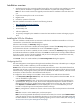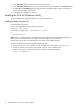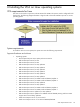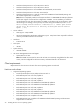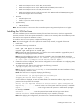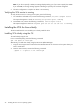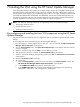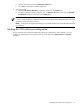Version Control 6.3 Installation and Configuration Guide
3. In the Password field, enter the password for the login account.
4. In the Password Confirm field, re-enter the password exactly as you entered it in the Password field.
5. Click Finish. The HP Setup dialog box appears and the installation begins. When it completes, the
results of the installation are displayed.
6. Click Close. The installation is complete.
Installing the VCA for Windows silently
The VCA installation for Windows enables you to silently install the VCA.
Installing silently using the CLI
To install silently using the CLI:
From a command prompt, enter the following command:
component name /silent
For example, you might enter c:\>cp00xxxx.exe /silent.
or
c:\>cp00xxxx.exe /s
Note: Be sure to configure the VCA component using the HP Smart Update Manager before installing it to
remote systems. If the component is not configured, the VCA displays an
unknown
status.
Alternatively, VCA can also be installed silently using the HP Smart Update Manager.
To install the VCA silently using the HP Smart Update Manager:
1. Execute the cpfiles.exe available in the HP SmartStart CD at the location: compaq\csp\nt
2. Extract the contents to the location on the system where you want to install the VCA.
3. From the same location, execute the following command in the command prompt:
hpsum /s cp00xxxx.exe
22 Installing the VCA on Windows operating systems